Samsung Smart Switch Mobile
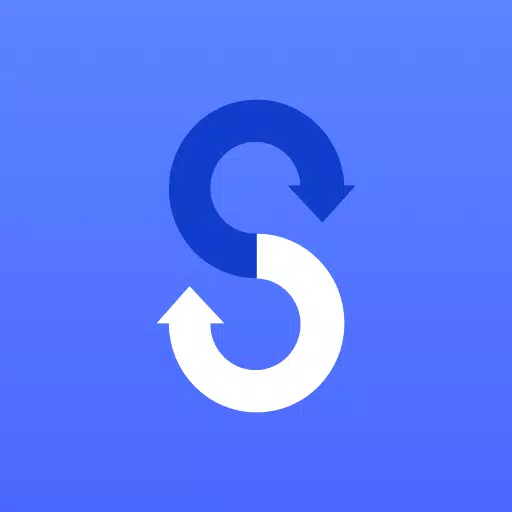
Category:Tools Developer:Samsung Electronics Co., Ltd.
Size:24.3 MBRate:4.4
OS:Android 4.0+Updated:May 07,2025

 Download
Download  Application Description
Application Description
Transferring your data from your old phone to your new Samsung Galaxy device is a breeze with the Samsung Smart Switch Mobile app. This powerful tool enables you to effortlessly migrate all your essential content, ensuring you don't miss a beat when upgrading to your new device.
Features:
- Seamlessly transfer all of your content from your old phone to your new Galaxy device.
- Compatible with a wide range of devices, including iOS, Android, and PC.
- Offers multiple transfer methods to suit your needs.
- Free to download and user-friendly.
• If you encounter issues downloading via the Google Play Store, try these steps:
- Reboot your phone, navigate to Settings → Apps → Google Play Store → Clear cache and data, then attempt to download again.
▣ With Smart Switch, you have the freedom to move your contacts, music, photos, calendar, text messages, device settings, and more to your new Galaxy device. Plus, Smart Switch™ can help you find your favorite apps or suggest similar ones on Google Play™.
▣ Who can transfer? • Android™ owners:
- Wireless transfer: Android 4.0 or higher
- Wireless transfers from a compatible Android device to Galaxy device: Android 4.0 or higher (Note that non-Samsung devices with Android versions lower than 6.0 can only connect with Galaxy devices that support a mobile AP.)
- Wired transfer: Android 4.3 or higher, charger cable, and a USB connector
• iOS™ owners - choose the best option for you:
- Wired transfer from your iOS device to your Galaxy: iOS 5.0 or above, iOS device cable (lightning or 30 pin), and a USB connector
- Import from iCloud™: iOS 4.2.1 or higher and Apple ID
- PC/Mac transfer using iTunes™: Smart Switch PC/Mac software – Get started at http://www.samsung.com/smartswitch
• Windows™ Mobile owners:
- Wireless transfers: Windows OS 10
- For more detailed information and step-by-step directions, visit http://www.samsung.com/smartswitch
▣ What can be transferred?
- Contacts, calendar (device content only), messages, photos, music (DRM-free content only, not supported for iCloud), videos (DRM-free content only), call logs, memos, alarms, Wi-Fi, wallpapers, documents, app data (Galaxy devices only), home layouts (Galaxy devices only)
- Upgrade your Galaxy device to M OS (Galaxy S6 or higher) to send app data and home layouts.
▣ Which devices are supported? • Galaxy: Recent Galaxy mobile devices and tablets (from Galaxy S2)
- Note: For Galaxy S2, older OS (GB/ICS) versions may cause incompatibility. If your S2 does not work properly, try updating the firmware.
• Other Android devices:
- HTC, LG, Sony, Huawei, Lenovo, Motorola, PANTECH, Panasonic, Kyocera, NEC, SHARP, Fujitsu, Xiaomi, Vivo, OPPO, Coolpad (DazenF2), RIM (Priv), YotaPhone, ZTE (Nubia Z9), Gionee, LAVA, MyPhone (My28s), Cherry Mobile, Google (Pixel/Pixel2)
- Note: Due to compatibility issues between devices, it may not be possible to install and use Smart Switch on certain devices.
- To transfer data, both devices must have at least 500 MB of free space in their internal memory.
- For wired connections, your device must support the 'Transferring media files (MTP)' USB option to allow content transfer.
- If you have a non-Samsung device that frequently disconnects from the wireless network, go to Advanced Wi-Fi settings on your device, disable the “Wi-Fi initialize” and “Disconnect low Wi-Fi signal” options, and try again. (These options may vary depending on your device manufacturer and OS version.)
※ Application permissions The following permissions are required for the app service: [ Required permissions ]
- Phone: Used to confirm your phone number
- Call logs: Used to transfer call log data
- Contacts: Used to transfer contacts data
- Calendar: Used to transfer calendar data
- SMS: Used to transfer SMS data
- Storage: Used to save the files necessary for data transfer
- Microphone: Used for high-frequency audio when searching for Galaxy devices
- Bluetooth: Used to search for nearby Galaxy devices using Bluetooth
- Location: Used to connect to devices using Wi-Fi Direct, which makes your location available to nearby devices
If your system software version is lower than Android 6.0, please update the software to configure App permissions. Previously allowed permissions can be reset on the Apps menu in device settings after the software update.
 Reviews
Post Comments+
Reviews
Post Comments+
 Latest Apps
MORE+
Latest Apps
MORE+
-
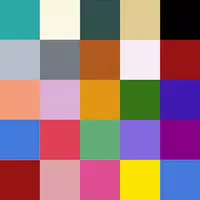 Rijksmuseum
Rijksmuseum
Personalization 丨 0.80M
 Download
Download
-
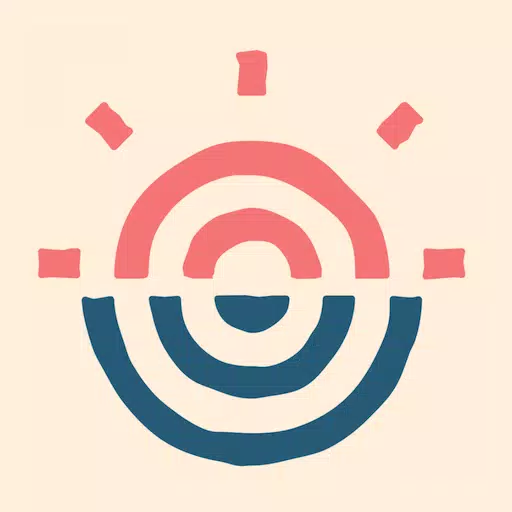 Fahlo
Fahlo
Entertainment 丨 86.4 MB
 Download
Download
-
 Turning Point
Turning Point
Events 丨 20.8 MB
 Download
Download
-
 Ultradrone PRO
Ultradrone PRO
Tools 丨 37.30M
 Download
Download
-
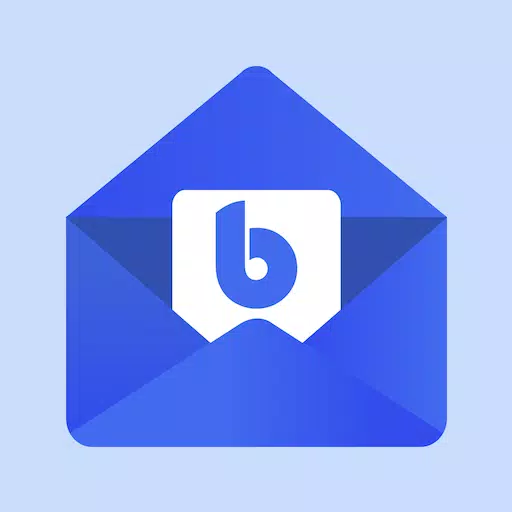 Email Blue Mail - Calendar
Email Blue Mail - Calendar
Productivity 丨 101.3 MB
 Download
Download
-
 Distrito Appnimal
Distrito Appnimal
Lifestyle 丨 7.50M
 Download
Download
 Similar recommendations
MORE+
Similar recommendations
MORE+
 Top News
MORE+
Top News
MORE+
-

-

-
 Shovel Knight Digs In, Promises More
Shovel Knight Digs In, Promises MoreJun 25,2024
-
 Elden Ring Fan Shows Off Mohg Cosplay
Elden Ring Fan Shows Off Mohg CosplayJan 22,2022
 Topics
MORE+
Topics
MORE+
 Trending apps
MORE+
Trending apps
MORE+
-
1
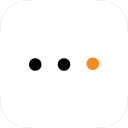
m.a.i.n59.72M
Introducing m.a.i.n, the revolutionary app that is changing the way we connect and share information. With m.a.i.n, you no longer need to carry around physical business cards or worry about sharing your contact details with strangers. Simply create a m.a.i.n Name and all your contact information and
-
2

Photos Recovery-Restore Images15.00M
PhotoRecovery: Restore Pics is a user-friendly Android app for effortlessly recovering deleted photos from internal and external storage without rooting. Its intuitive interface and robust features scan for and restore major image formats, letting you preview and selectively recover photos. An int
-
3

YUMS57.16M
YUMS is the ultimate app designed to revolutionize your university experience. It combines convenience, organization, and timeliness to streamline every aspect of your academic life. Forget about the hassle of keeping track of class schedules and attendance manually. With YUMS, you can easily access
-
4

Yeahub-live video chat79.00M
YeaHub: Your Gateway to Seamless Video ChatStay connected with friends and loved ones, anytime, anywhere with YeaHub, the ultimate live video chat app. Experience crystal-clear video calls that bridge the distance, making communication more than just words. With YeaHub, you can engage in face-to-fac
-
5
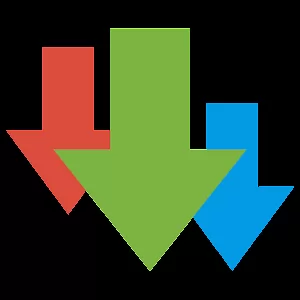
Advanced Download Manager56.13M
Advanced Download Manager: Your Ultimate Download CompanionAdvanced Download Manager is the ultimate solution for anyone facing unreliable or slow internet connections. This powerful app acts as your indispensable download companion, ensuring seamless and uninterrupted downloads. Whether you're inte
-
6

local.ch: booking platform3.55M
local.ch: booking platform, the ultimate app for all your business and service needs in Switzerland and Liechtenstein. With over 500,000 businesses listed, you can easily find contact details and book tables or appointments online hassle-free. Looking for a restaurant with available tables on a spe


27.20M
Download3.70M
Download29.00M
Download7.00M
Download12.00M
Download8.90M
Download