Modern streaming platforms such as Netflix and Max have revolutionized the way we consume content, enabling reality TV enthusiasts and movie buffs alike to enjoy the latest films and series from the comfort of their own homes. Gone are the days of braving crowded theaters and dodging incidents like the infamous "Chicken Jockey." Instead, you can now bring cinema-quality experiences straight to your living room. Wondering how to achieve this level of fidelity without leaving your couch? Fear not, as our comprehensive guide to streaming Netflix in 4K will walk you through everything you need to know.
How to Stream Netflix in 4K
Before diving into the process, it’s essential to confirm which Netflix subscription plan you’re currently using. Not all plans support 4K streaming. At present, the Streaming (with Ads) and Standard plans only allow streaming up to 1080p. To unlock the full potential of 4K, you’ll need the highest-tier Premium Plan.
Here’s a breakdown of Netflix’s current US plans and their pricing:
- Standard with Ads: $7.99/month (No 4K)
- Standard: $17.99/month (No 4K)
- Premium: $24.99/month (4K Streaming)
Do You Have the Right Equipment for 4K?
To ensure your setup is 4K-ready, verify that your display (monitor or smart TV) supports a 4K (3840 x 2160) resolution. If you’re using an external streaming device like an Amazon Fire Stick or Apple TV, make sure it also supports 4K. Additionally, any cables connecting your device to your TV must be capable of transmitting a 4K signal. Netflix recommends using Premium High Speed HDMI or Ultra High Speed HDMI cables for optimal performance.

Budget-Friendly 4K Streaming Devices
Amazon Fire TV Stick 4K Max
Belkin HDMI 2.1 Ultra High Speed
Top-Rated 4K TVs
- LG 65" Class OLED evo C4
Best 4K Monitor (Perfect for Gaming Too)
- Asus ROG Swift PG32UCDP
Adjust Your Playback Settings
After confirming your plan and equipment, it’s time to tweak your playback settings. Log into your Netflix account on your PC, click on your profile icon, and select “Manage Profiles.” Scroll down to “Playback Settings” and set it to “High.” This ensures you’ll stream in 4K whenever possible. However, keep in mind that selecting “High” may lead to more buffering if your internet connection isn’t robust enough. Furthermore, streaming in 4K consumes significantly more data, so be cautious if you’re relying on mobile data.
Are There Other Ways to Watch Netflix Movies and Shows in 4K?
While digital streaming dominates today’s landscape, physical media has seen a resurgence. Certain shows, like Daredevil, Arcane, The Crown, Stranger Things, and Wednesday, are available on Blu-Ray in stunning 4K Ultra HD formats. Owning physical copies ensures you retain access to your favorite shows even if they disappear from streaming platforms.
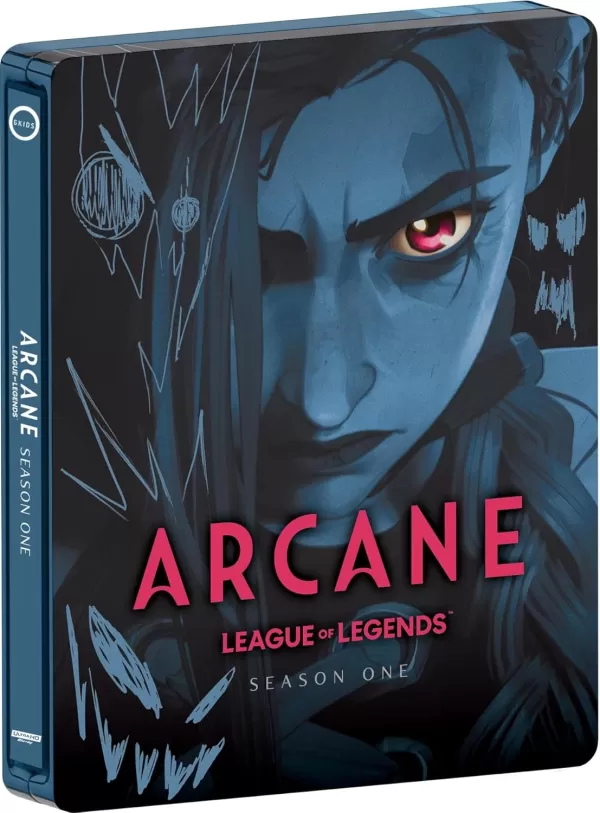
Arcane: League of Legends - Season One - Limited Edition Steelbook 4K Ultra HD + Blu-ray [4K UHD]
With this guide, you’re well-equipped to transform your home into a personal cinema. Happy streaming!

 Latest Downloads
Latest Downloads
 Downlaod
Downlaod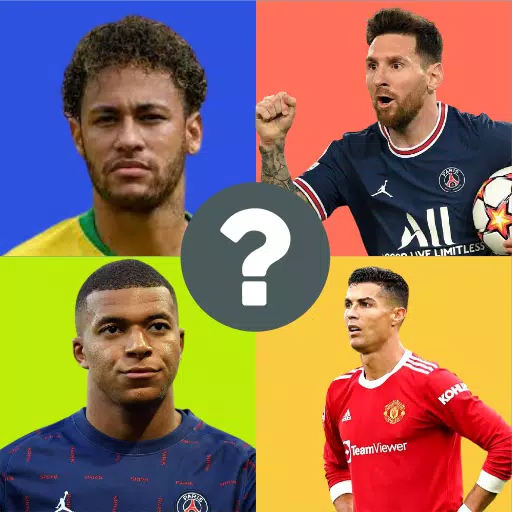




 Top News
Top News









