This guide details how to install and utilize EmuDeck on your Steam Deck to play Sega Game Gear games, optimizing performance with Decky Loader and Power Tools.
Quick Navigation
- Pre-Installation Preparations
- EmuDeck Installation
- Transferring ROMs and Using Steam ROM Manager
- Resolving Missing Artwork
- Playing Game Gear Games
- Decky Loader Installation
- Power Tools Plugin Installation and Configuration
- Restoring Decky Loader After a Steam Deck Update
The Sega Game Gear, a pioneering handheld console, now finds a new home on the Steam Deck thanks to EmuDeck. This guide will walk you through the process, ensuring optimal performance. This guide has been updated (January 8th, 2025) to include Power Tools for enhanced performance.
Pre-Installation Preparations
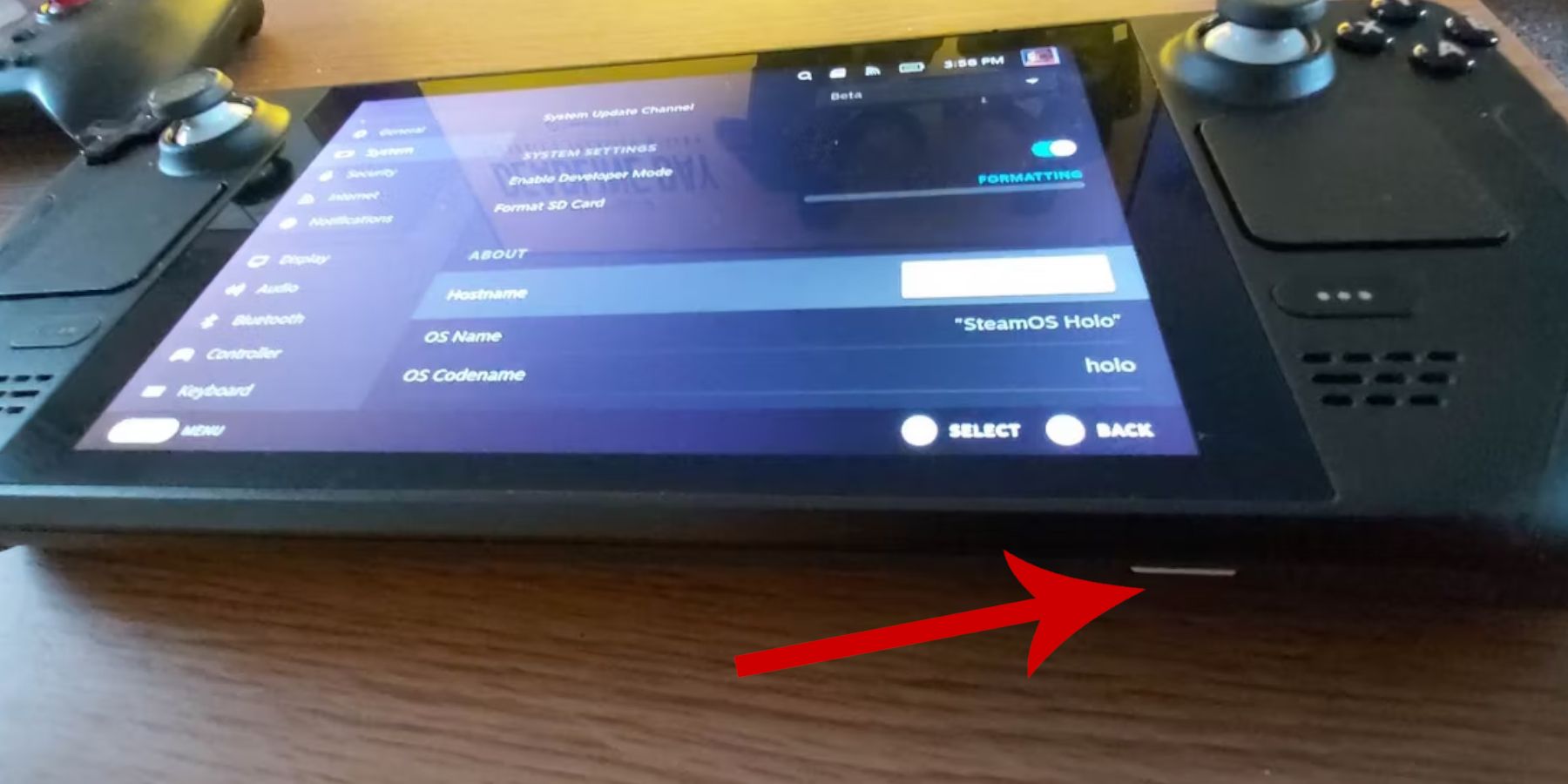 Before installing EmuDeck, ensure you have:
Before installing EmuDeck, ensure you have:
- Developer Mode Enabled: Navigate to Steam > System > System Settings > Enable Developer Mode. Then, within the Developer menu, enable CEF Remote Debugging. Restart your Steam Deck.
- External Storage: An A2 microSD card (or external HDD connected via dock) is crucial for storing ROMs and emulators, preserving your internal SSD space.
- Peripherals: A keyboard and mouse simplify ROM transfer and artwork management.
- Legally Obtained ROMs: Only use ROMs of games you legally own.
EmuDeck Installation
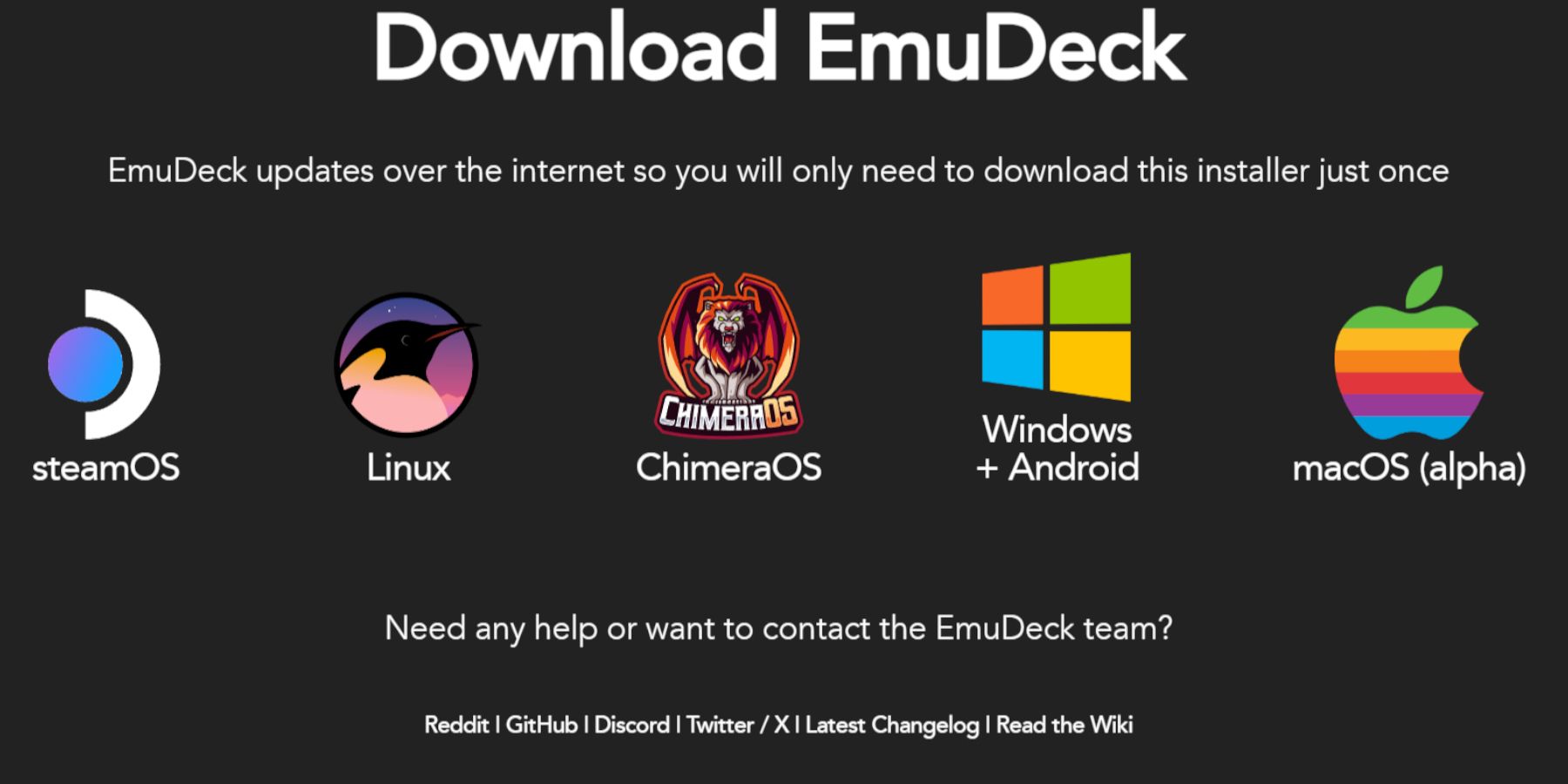 Follow these steps to install EmuDeck:
Follow these steps to install EmuDeck:
- Switch to Desktop Mode (Steam button > Power > Switch to Desktop).
- Open a web browser and download EmuDeck.
- Choose the Steam OS version and select "Custom Install."
- Select your microSD card (Primary) as the installation location.
- Choose your desired emulators (at least RetroArch, Emulation Station, and Steam ROM Manager).
- Enable "Auto Save."
- Complete the installation.
Quick Settings Configuration
Within EmuDeck, access Quick Settings:
- Ensure "AutoSave" is enabled.
- Enable "Controller Layout Match."
- Set "Sega Classic AR" to 4:3.
- Turn on "LCD Handhelds."
Transferring ROMs and Using Steam ROM Manager
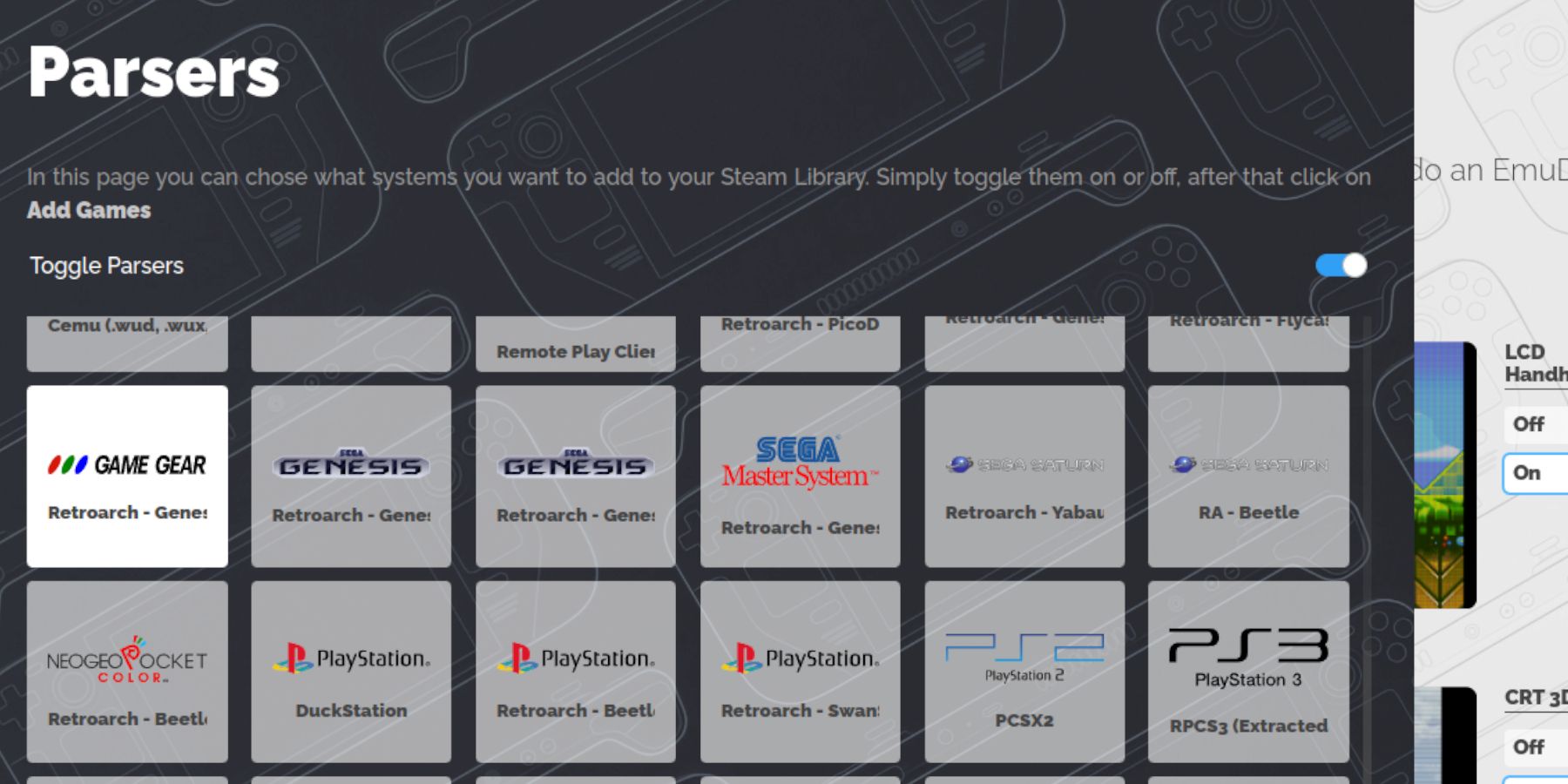 Transfer your Game Gear ROMs:
Transfer your Game Gear ROMs:
- In Desktop Mode, use Dolphin File Manager to navigate to
Primary>Emulation>ROMs>gamegear. - Transfer your ROMs into this folder.
Use Steam ROM Manager (SRM):
- Open EmuDeck and launch SRM.
- Close the Steam Client when prompted.
- Select the Game Gear icon.
- Add and parse your games.
- Verify artwork and save to Steam.
Resolving Missing Artwork
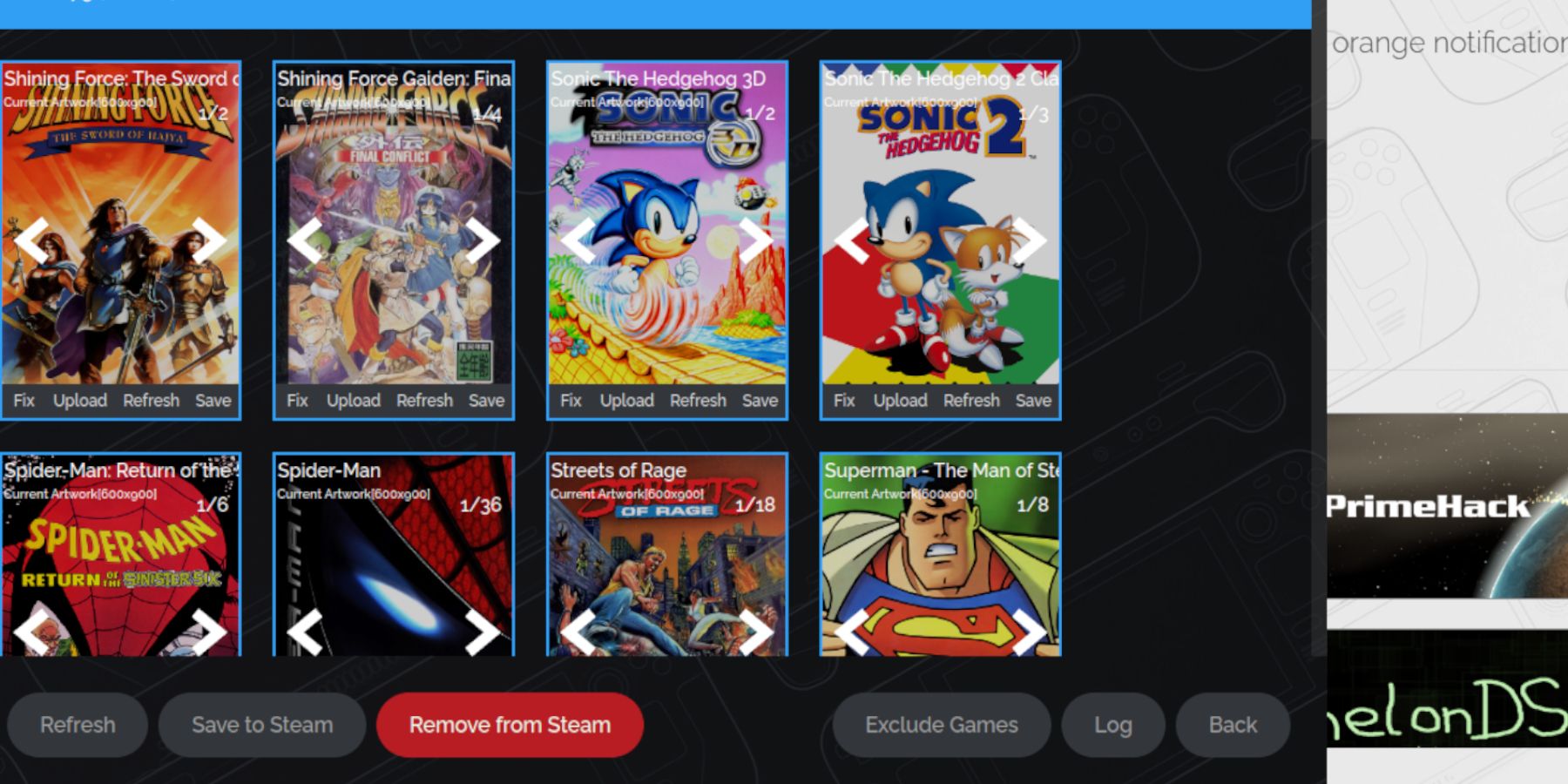 If artwork is missing:
If artwork is missing:
- Use SRM's "Fix" function to search for and download missing artwork.
- Ensure ROM filenames don't contain numbers before the game title.
- Manually upload artwork via SRM if necessary. Find the image online, save it to your Steam Deck's
Picturesfolder, and then upload it through SRM.
Playing Game Gear Games
- Switch to Gaming Mode.
- Access your Steam Library.
- Go to the Collections tab (R1 button).
- Select your Game Gear game and play.
Performance Optimization: To avoid 30 FPS limitations, adjust settings: QAM button > Performance > Use per-game profile > increase Frame Limit to 60 FPS.
Decky Loader Installation
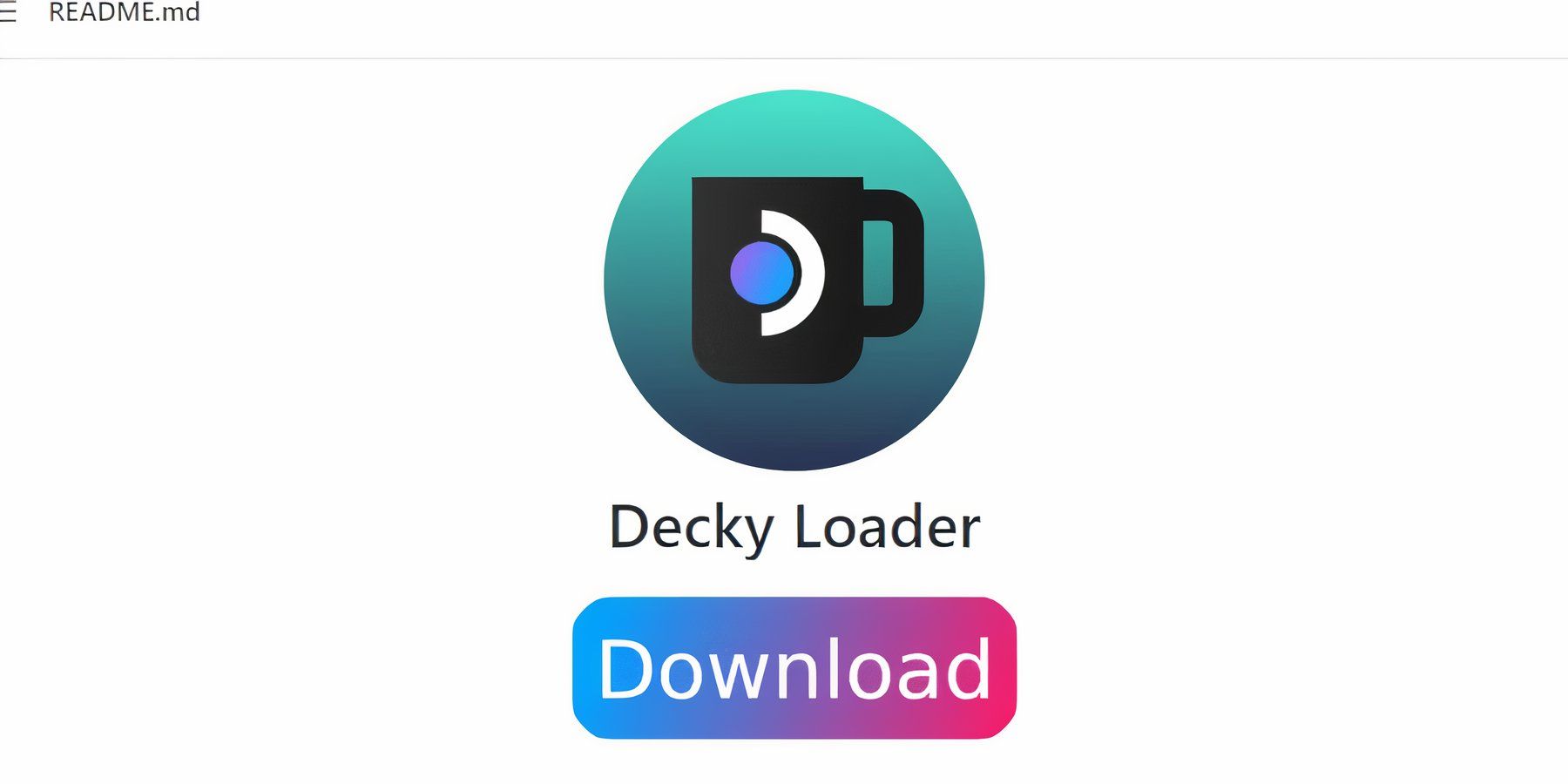 Install Decky Loader (in Desktop Mode):
Install Decky Loader (in Desktop Mode):
- Download the Decky Loader from its GitHub page.
- Double-click the downloaded file and select "Recommended Install."
- Restart your Steam Deck in Gaming Mode.
Power Tools Plugin
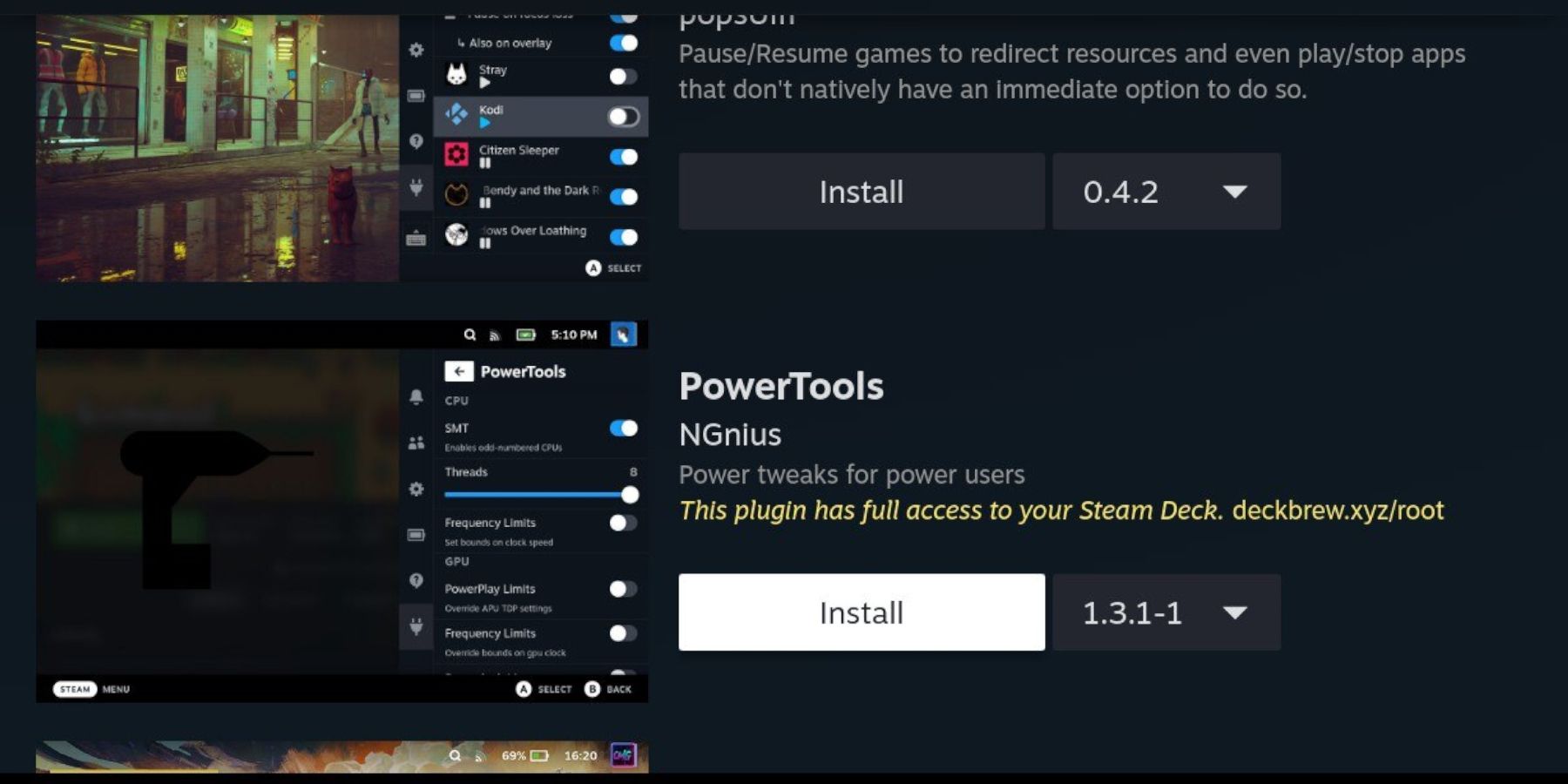 Install and configure Power Tools:
Install and configure Power Tools:
- Access Decky Loader via the QAM button.
- Open the Decky Store and install Power Tools.
- In Power Tools, disable SMTs and set Threads to 4.
- Access the Performance menu (battery icon) and enable Advanced View.
- Enable Manual GPU Clock Control and set GPU Clock Frequency to 1200.
- Enable Per Game Profile to save these settings.
Restoring Decky Loader After a Steam Deck Update
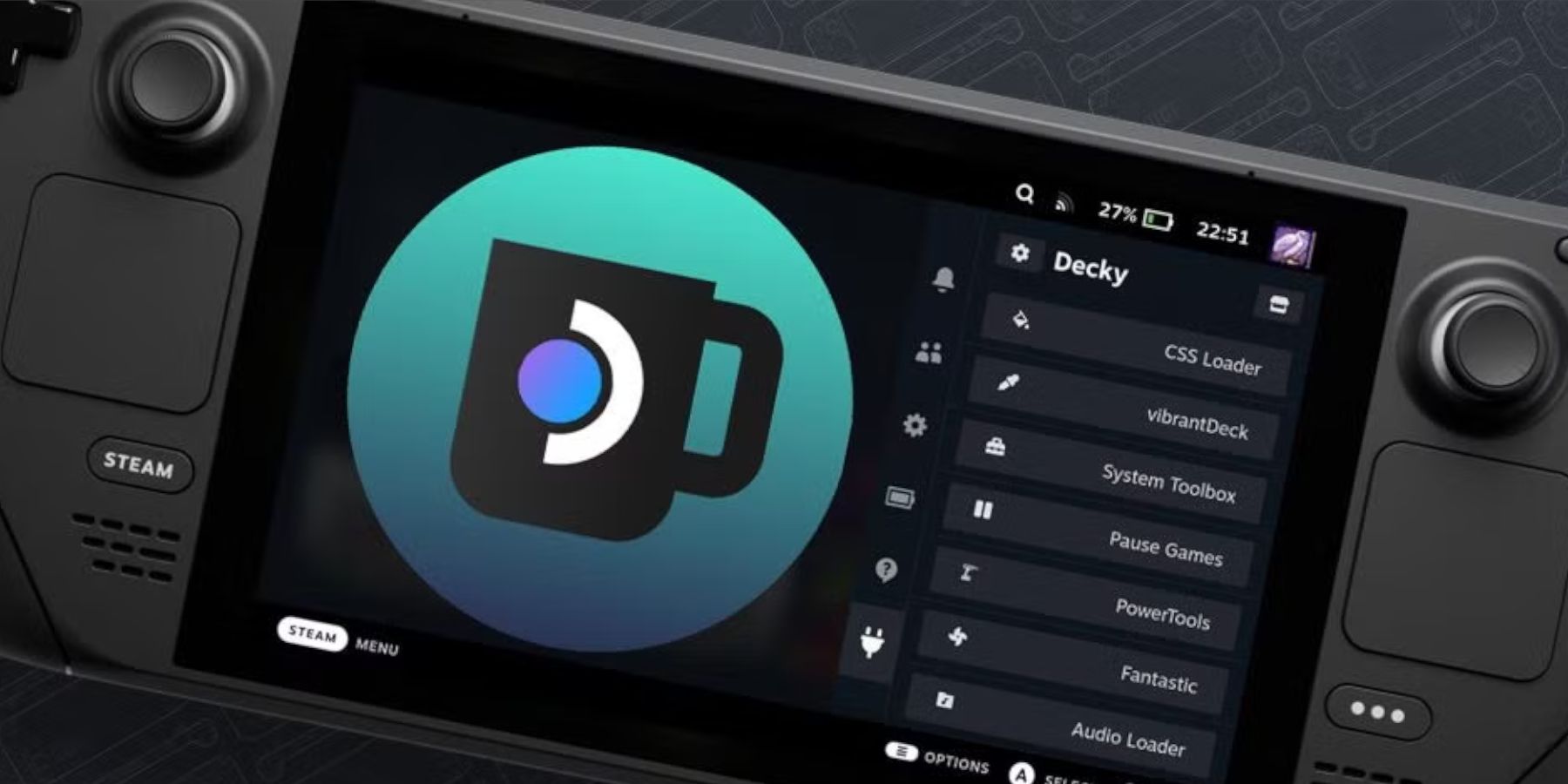 If a Steam Deck update removes Decky Loader:
If a Steam Deck update removes Decky Loader:
- Switch to Desktop Mode.
- Download Decky Loader again.
- Run the downloaded file (select "Execute," not "Open").
- Enter your sudo password.
- Restart your Steam Deck in Gaming Mode.
 Enjoy your Game Gear games on your Steam Deck!
Enjoy your Game Gear games on your Steam Deck!

 Latest Downloads
Latest Downloads
 Downlaod
Downlaod




 Top News
Top News









