This guide details how to install EmuDeck and play Game Boy games on your Steam Deck, optimizing performance with Decky Loader and Power Tools. The Steam Deck, despite its modern capabilities, excels at retro gaming with the right setup.
Before You Begin:
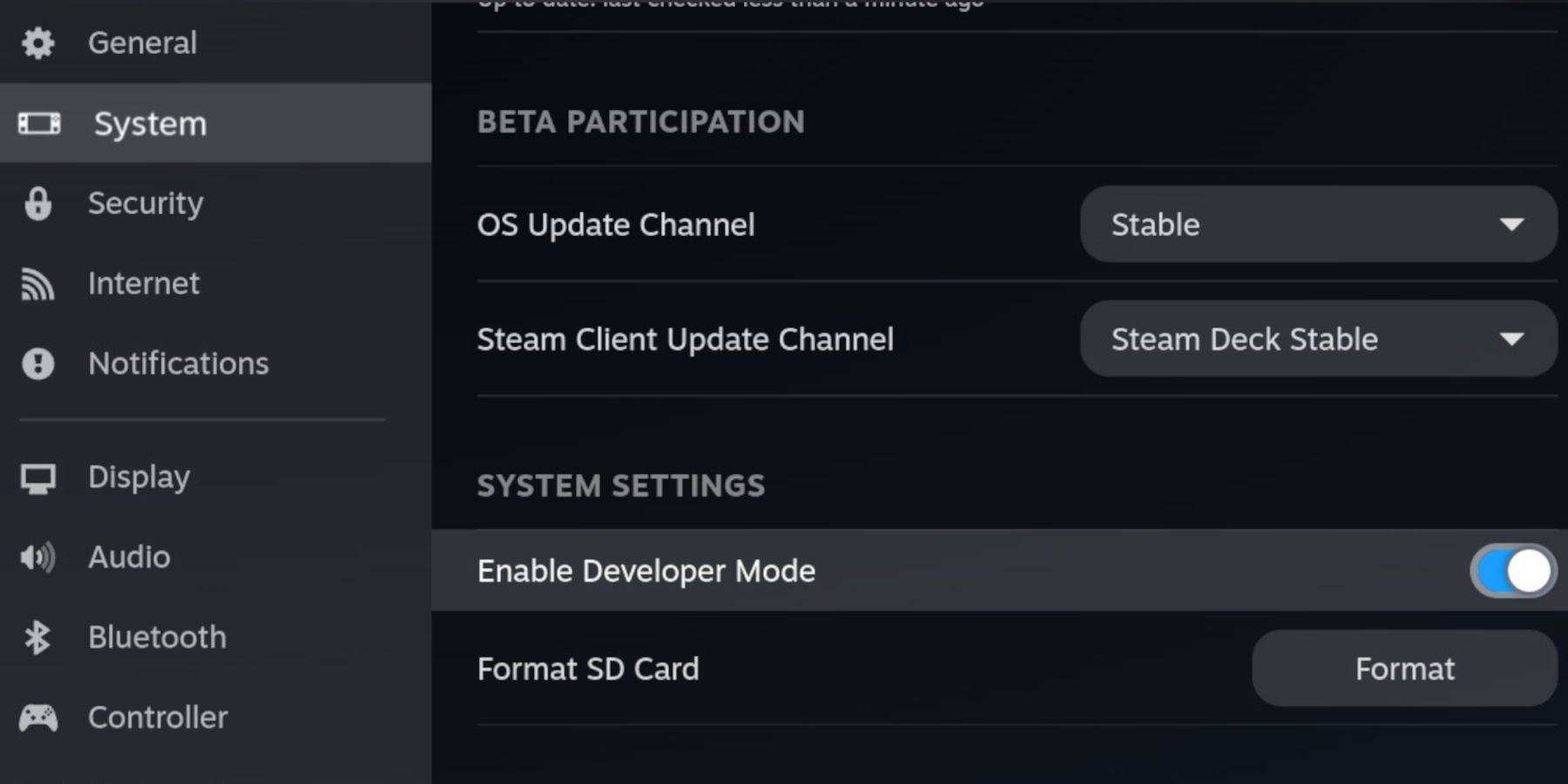 You'll need:
You'll need:
- A fully charged Steam Deck.
- An A2 microSD card for game and emulator storage.
- Legally obtained Game Boy ROMs.
- A Bluetooth or wired keyboard and mouse (recommended for easier navigation).
Enable Developer Mode and CEF Debugging on your Steam Deck (System > Developer). Then switch to Desktop Mode.
Installing EmuDeck:
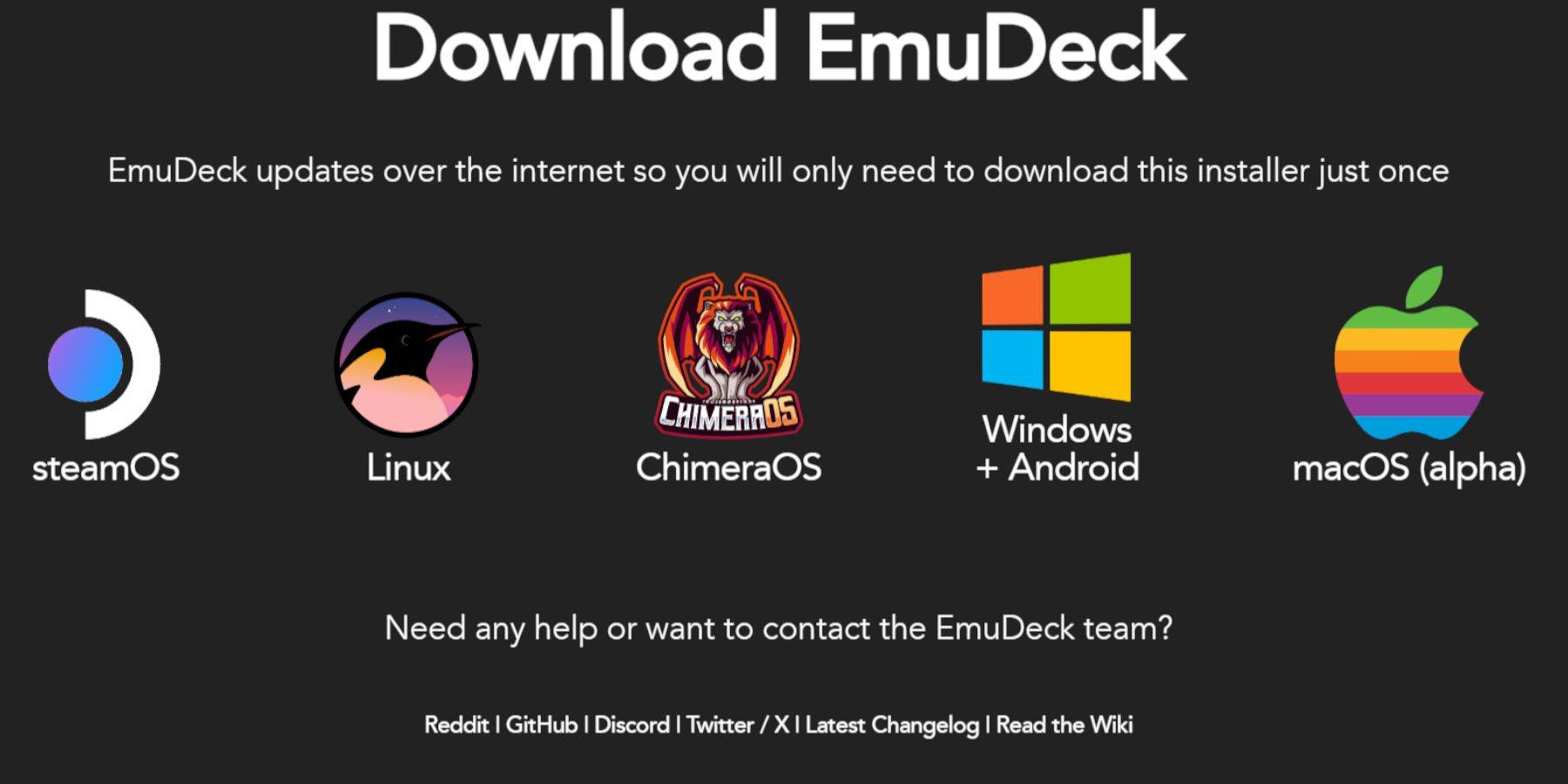 Download EmuDeck from its official website, selecting SteamOS and a custom installation. Choose your microSD card as the primary installation location. Select RetroArch, Emulation Station, and Steam ROM Manager. Enable Auto Save.
Download EmuDeck from its official website, selecting SteamOS and a custom installation. Choose your microSD card as the primary installation location. Select RetroArch, Emulation Station, and Steam ROM Manager. Enable Auto Save.
Quick Settings (EmuDeck):
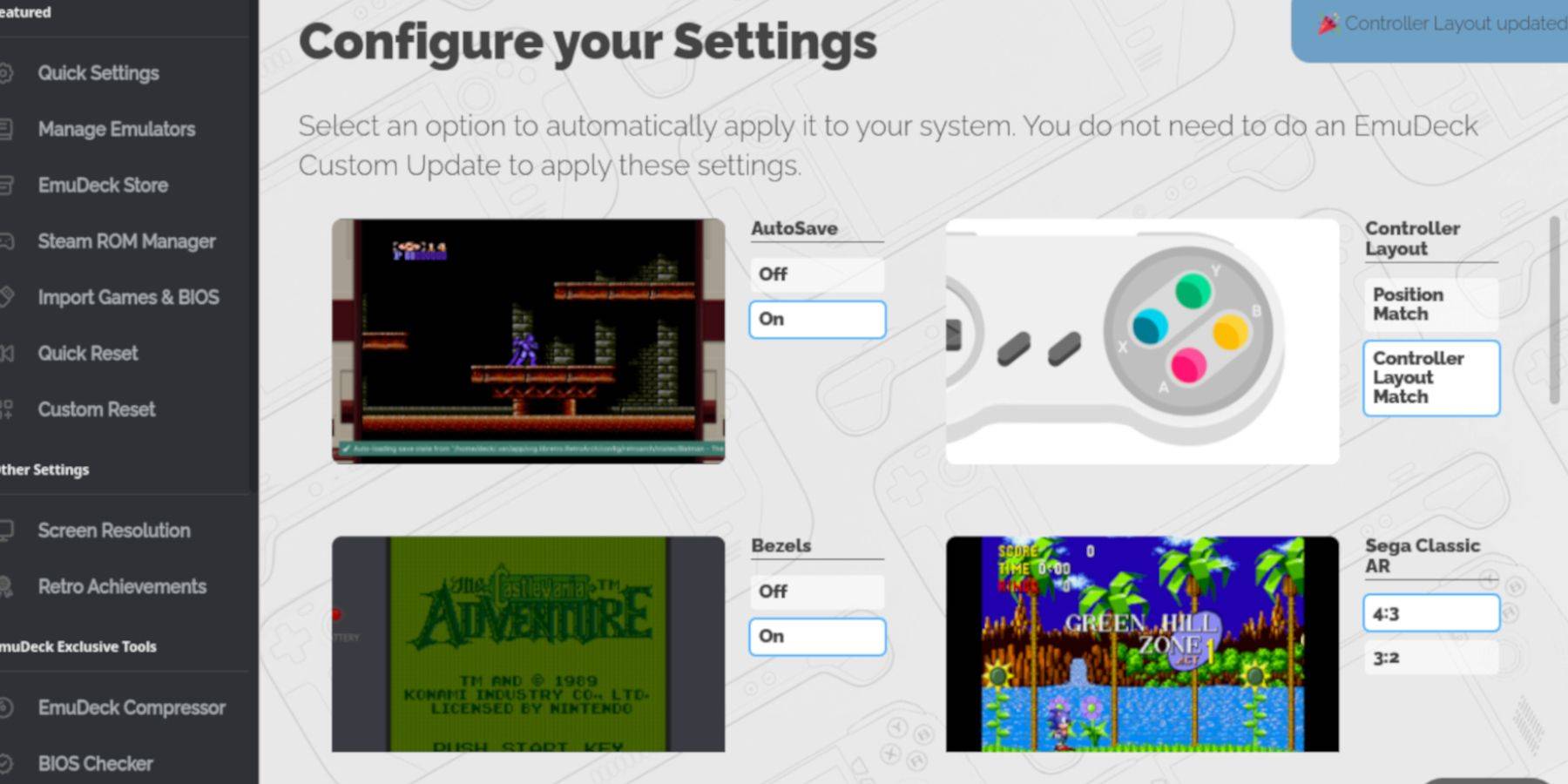 Within EmuDeck, enable AutoSave, Controller Layout Match, Bezels, Nintendo Classic AR, and LCD Handhelds.
Within EmuDeck, enable AutoSave, Controller Layout Match, Bezels, Nintendo Classic AR, and LCD Handhelds.
Adding Game Boy Games:
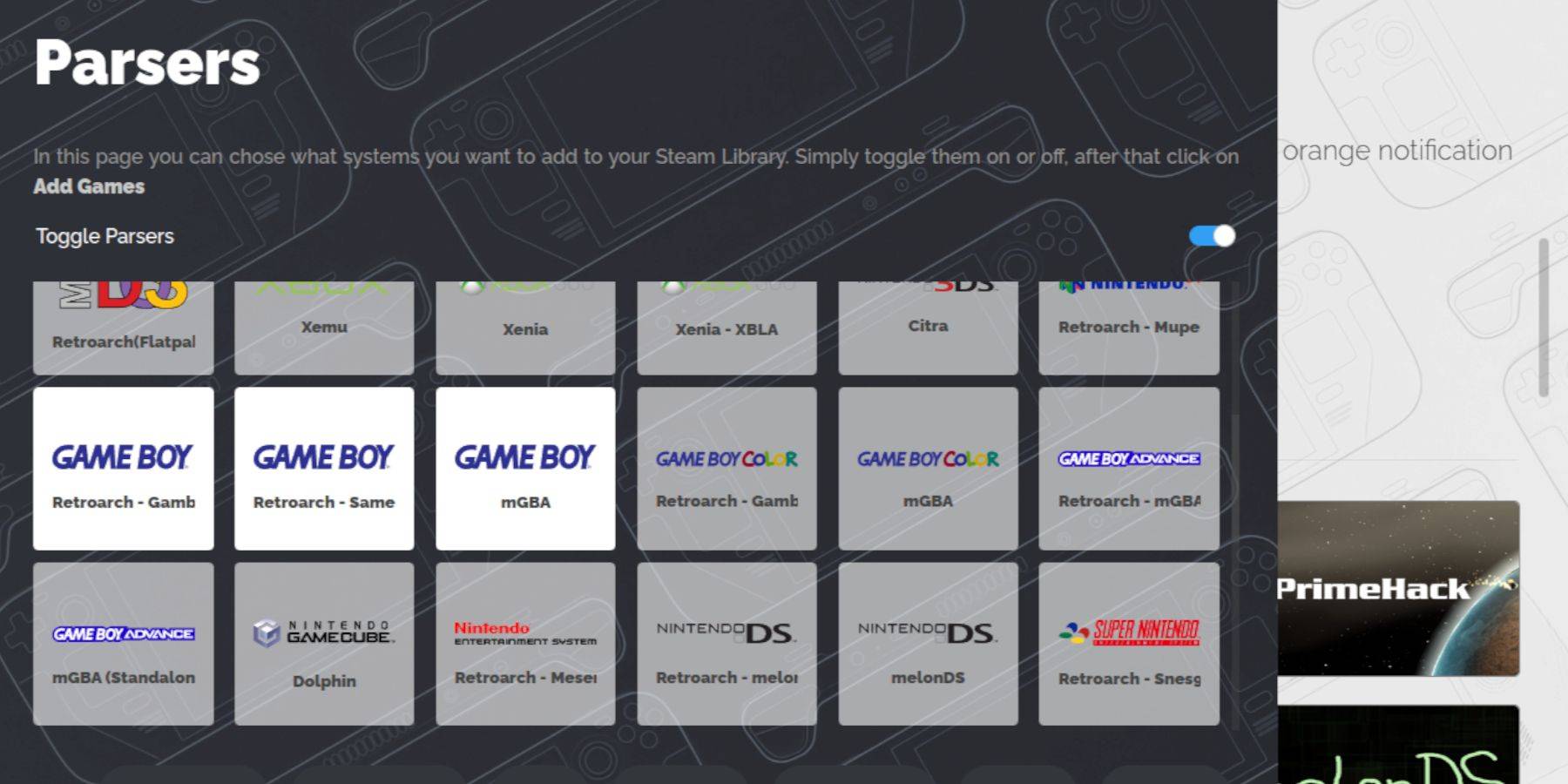 Use Dolphin File Manager to navigate to
Use Dolphin File Manager to navigate to Primary > Emulation > ROMS > gb and transfer your .gb ROMs. Ensure correct filenames.
Steam ROM Manager Integration:
Use Steam ROM Manager within EmuDeck to add your games to your Steam library. Disable Toggle Parsers, add your Game Boy games, and save to Steam.
Playing Your Games:
Access your Game Boy games through your Steam Library's Collections tab. The RetroArch menu (Select + Y) allows for customization, including colorization options (Core Options > GB Colorization).
Emulation Station Alternative:
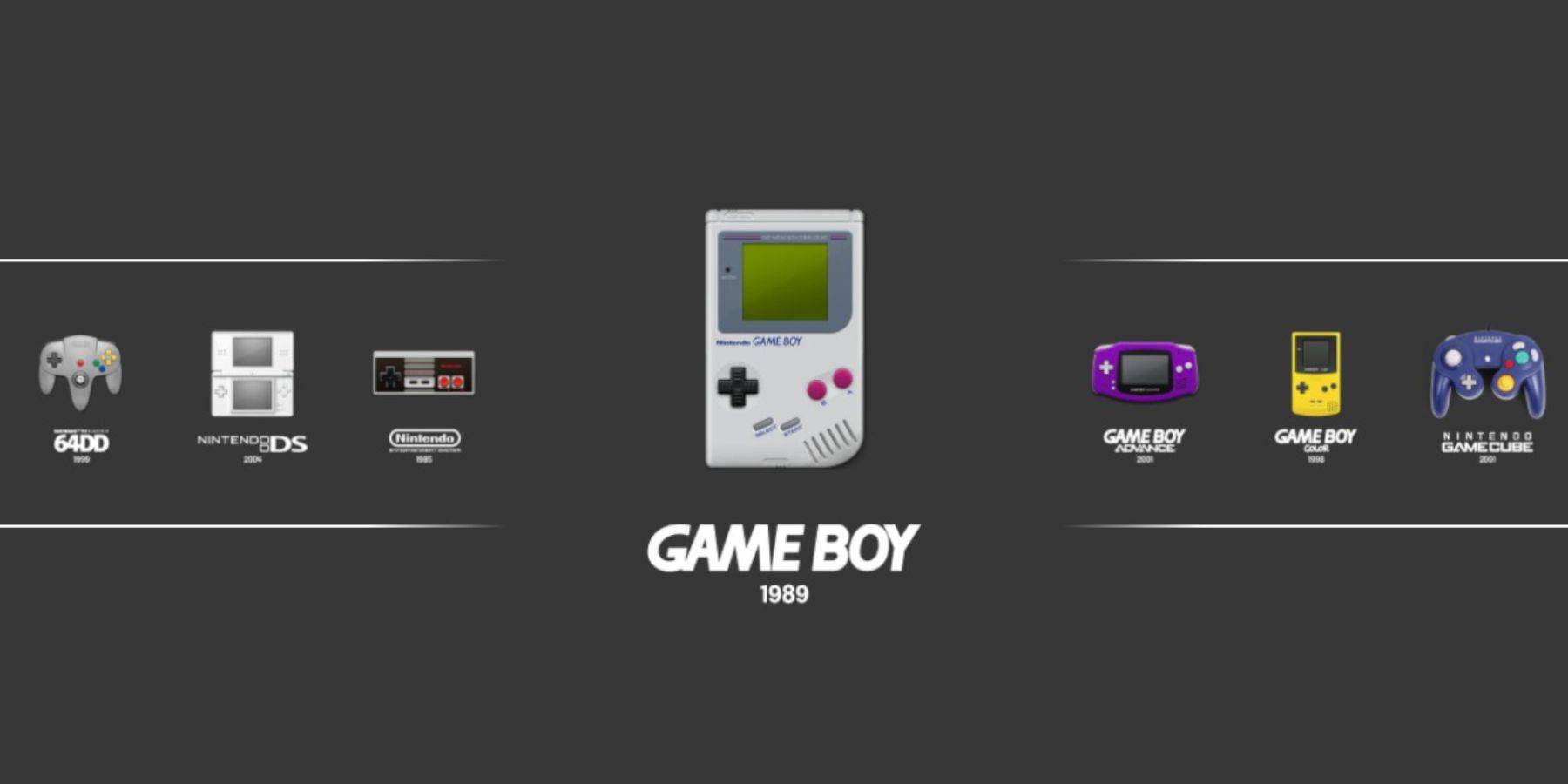 Alternatively, launch games via Emulation Station (found in your Steam Library's Collections).
Alternatively, launch games via Emulation Station (found in your Steam Library's Collections).
Optimizing with Decky Loader and Power Tools:
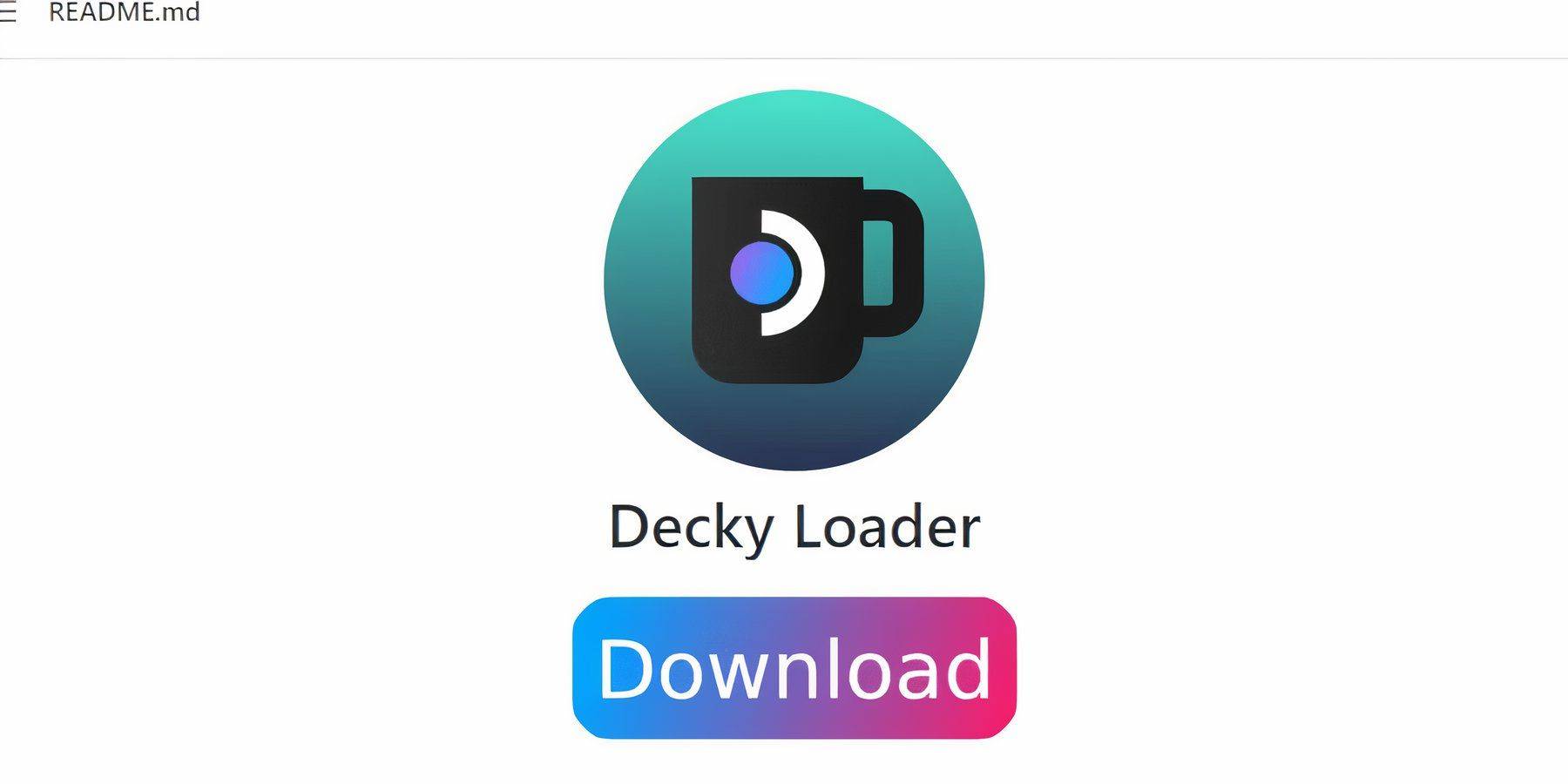 For enhanced performance, install Decky Loader from its GitHub page. Then, install the Power Tools plugin through the Decky Store. Within Power Tools, disable SMTs, set Threads to 4, and adjust GPU clock settings (Manual GPU Clock Control On, increase frequency to 1200). Use Per Game Profiles for individual game settings.
For enhanced performance, install Decky Loader from its GitHub page. Then, install the Power Tools plugin through the Decky Store. Within Power Tools, disable SMTs, set Threads to 4, and adjust GPU clock settings (Manual GPU Clock Control On, increase frequency to 1200). Use Per Game Profiles for individual game settings.
Restoring Decky Loader After a Steam Deck Update:
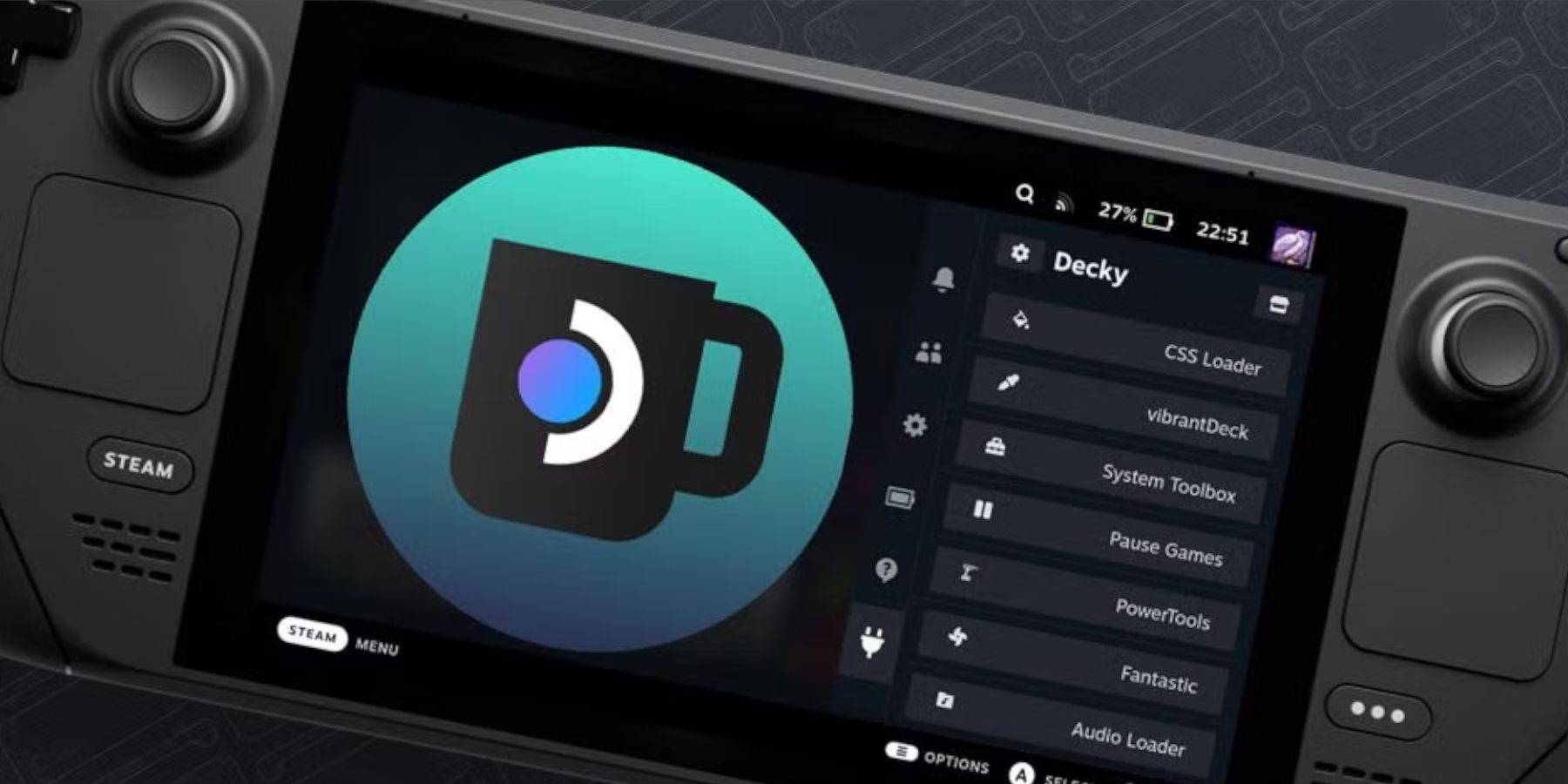 After a Steam Deck update, reinstall Decky Loader from its GitHub page, following the on-screen instructions. This will restore your plugins and settings.
After a Steam Deck update, reinstall Decky Loader from its GitHub page, following the on-screen instructions. This will restore your plugins and settings.
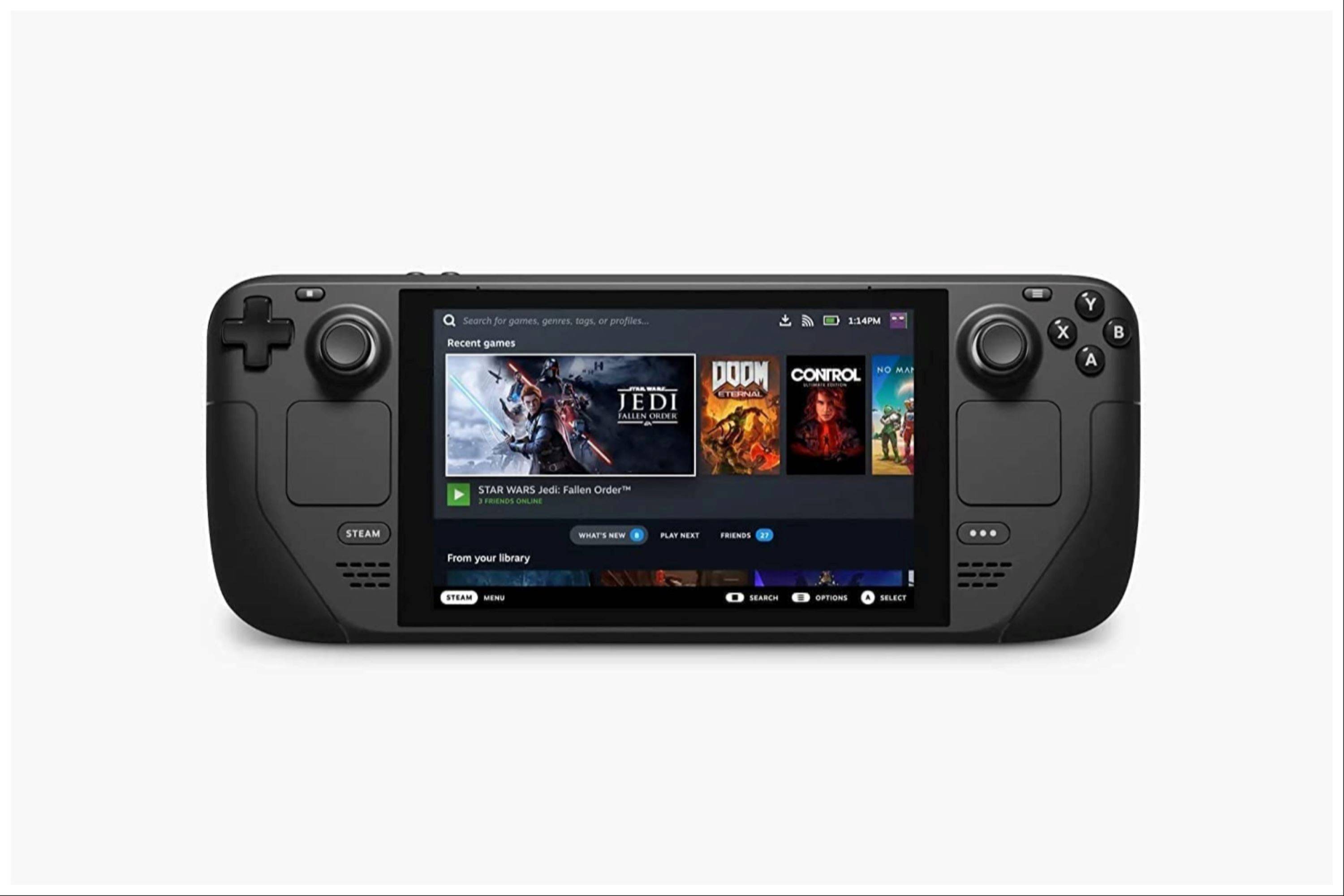 Enjoy your classic Game Boy games on the larger Steam Deck screen! Remember to always use legally obtained ROMs.
Enjoy your classic Game Boy games on the larger Steam Deck screen! Remember to always use legally obtained ROMs.

 Latest Downloads
Latest Downloads
 Downlaod
Downlaod




 Top News
Top News









