This guide shows you how to play your Sega CD games on your Steam Deck using EmuDeck. The Sega CD, or Mega CD, enhanced the Sega Genesis/Megadrive with CD-based games, offering superior audio and FMV capabilities. EmuDeck simplifies the process of getting these classic games running.
Before You Begin: Preparation and Recommendations
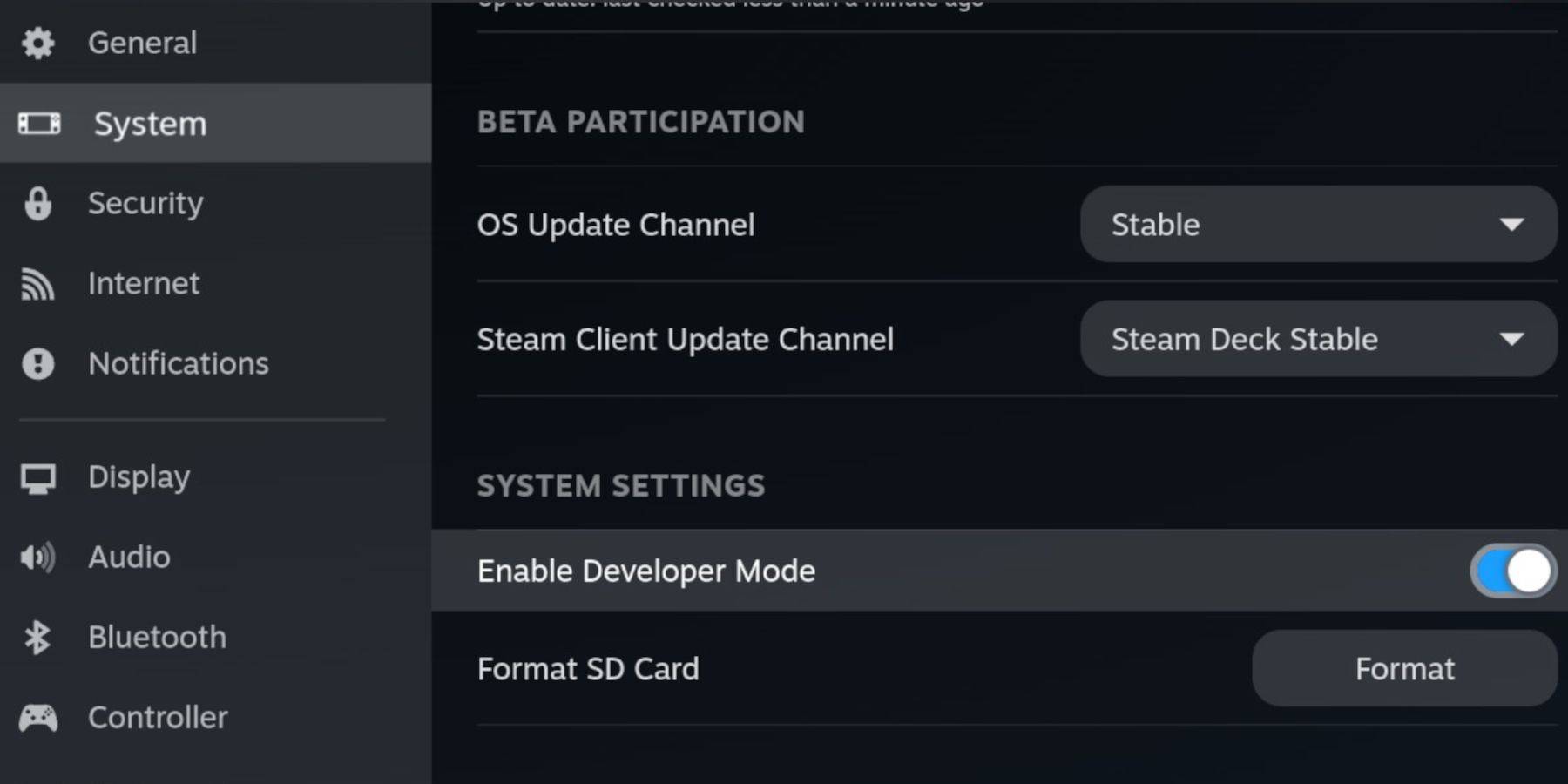
-
Enable Developer Mode and CEF Remote Debugging: This ensures compatibility with EmuDeck updates. Instructions: Power on your Steam Deck, access the Steam menu, go to System > Developer, enable Developer Mode and CEF Remote Debugging. Switch to Desktop Mode.
-
Hardware and Software: You'll need a fast A2 microSD card (for EmuDeck and games), legally obtained Sega CD ROMs and BIOS files, and optionally, a keyboard and mouse for easier navigation.
-
Format Your SD Card: Insert your microSD card, open the Steam menu, go to Storage, and format the SD card.
Installing EmuDeck
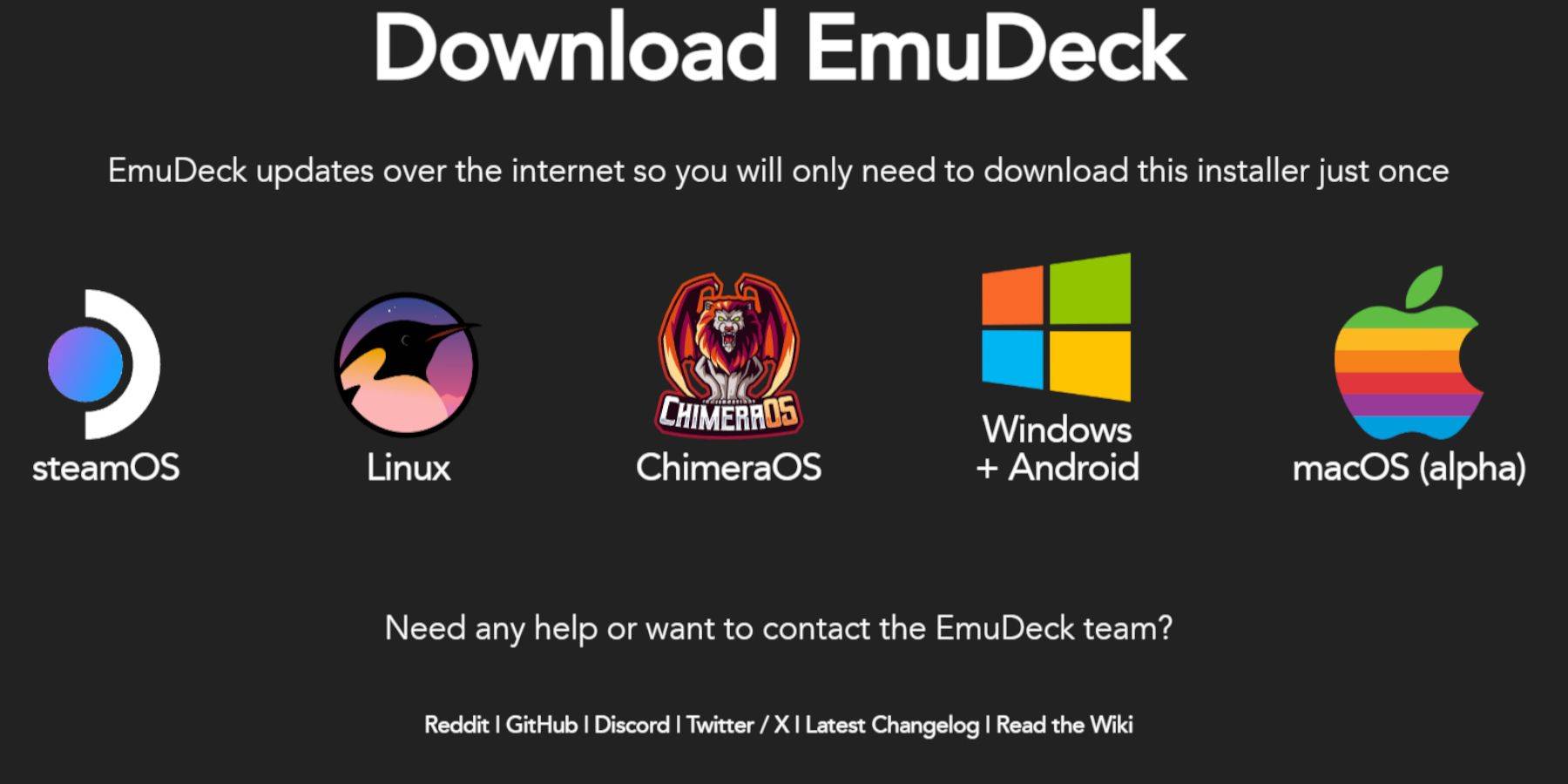
- Switch to Desktop Mode on your Steam Deck.
- Download a browser (from the Discovery Store), and use it to download EmuDeck. Choose the SteamOS version.
- Run the installer, select Custom installation, choose your SD card as the installation location, and select Steam Deck as the target device.
- Select RetroArch, MelonDS, Steam ROM Manager, and Emulation Station (or select all emulators).
- Complete the installation.
Transferring Sega CD Files
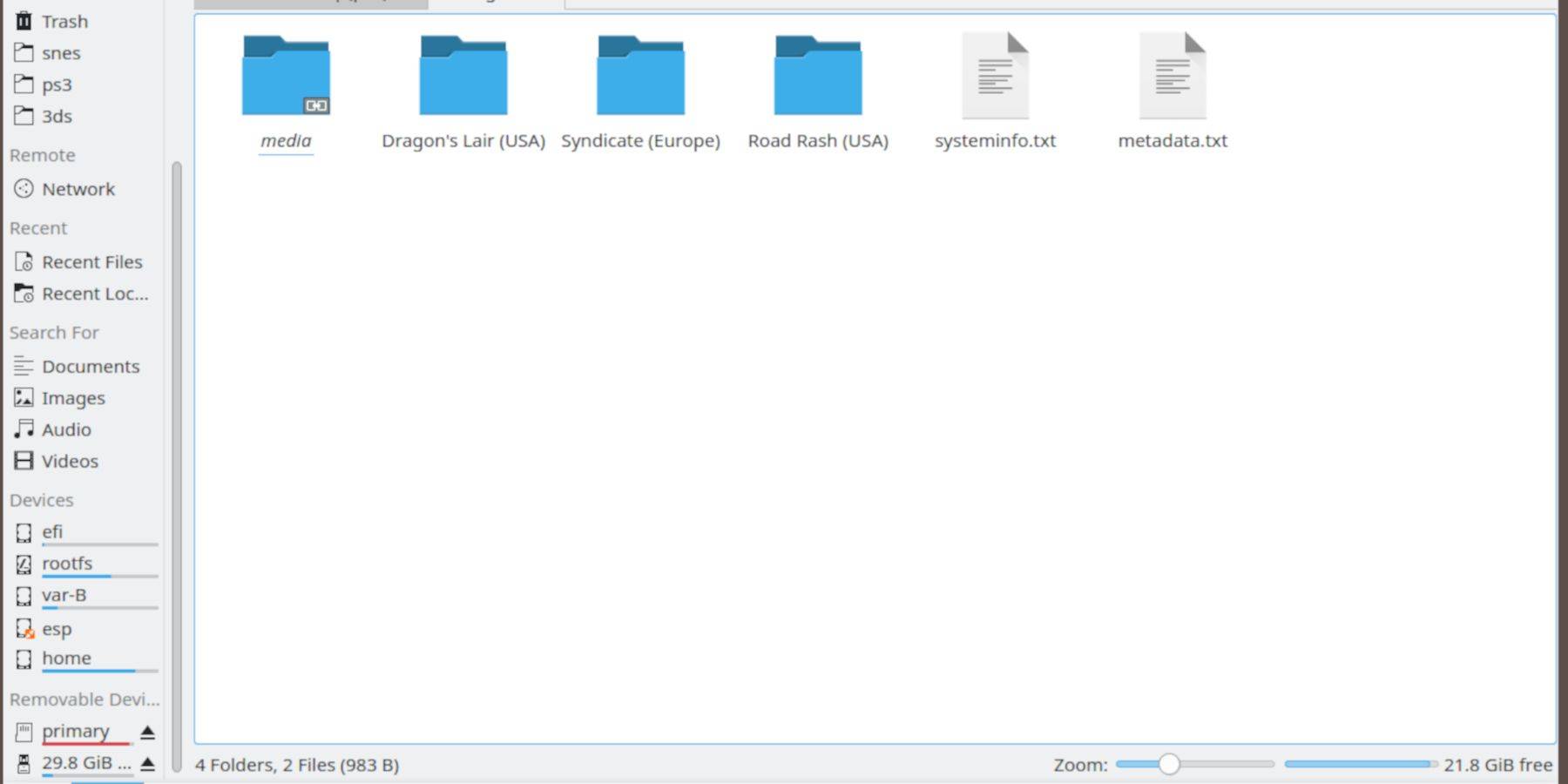
- Use the Dolphin File Manager in Desktop Mode to access your SD card (usually labeled "Primary").
- Navigate to the
Emulation/BIOSfolder and transfer your Sega CD BIOS files. - Navigate to the
Emulation/ROMS/segaCD(ormegaCD) folder and transfer your Sega CD ROMs.
Adding ROMs with Steam ROM Manager
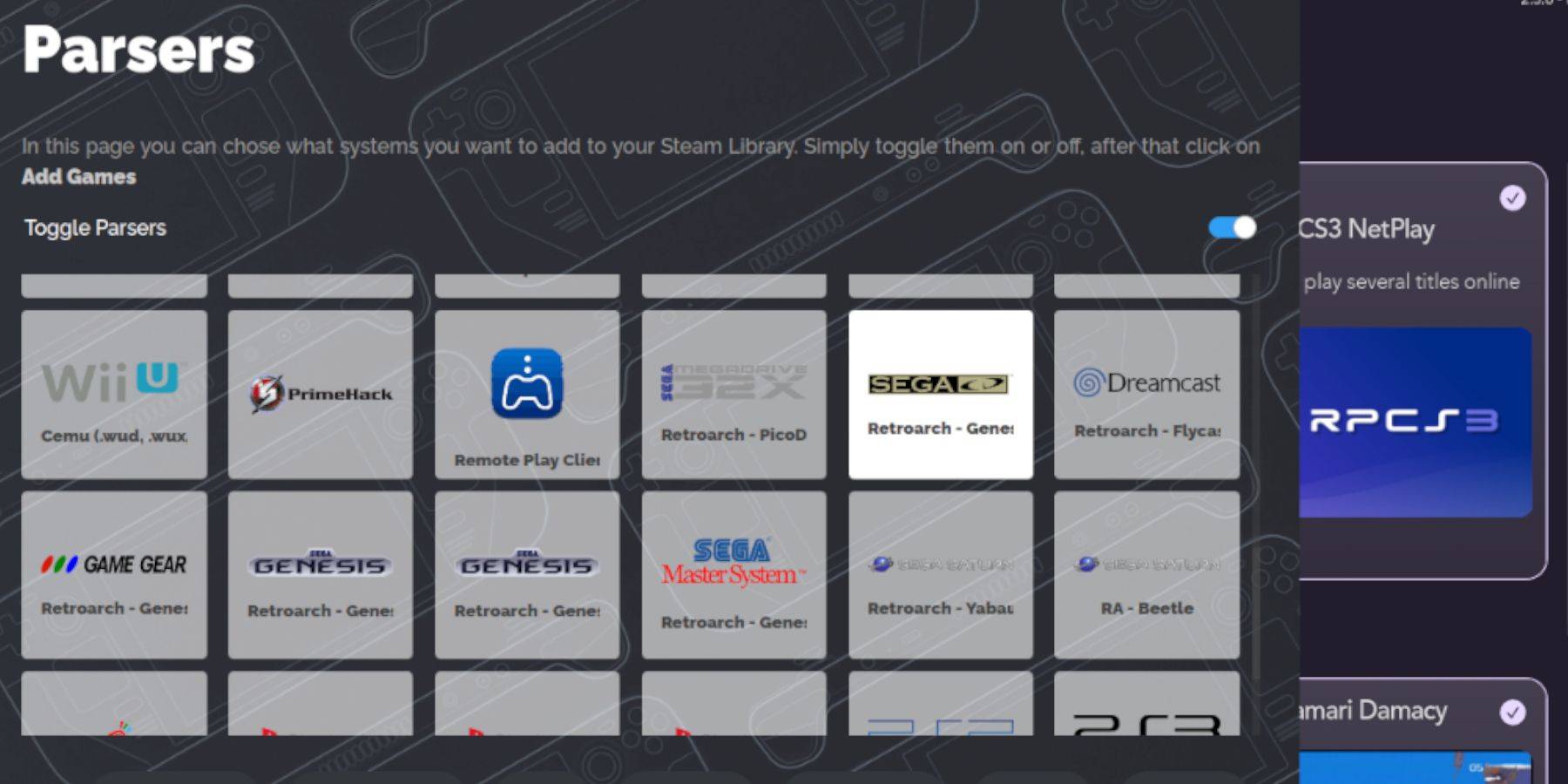
- Open EmuDeck and launch Steam ROM Manager.
- Follow the on-screen prompts. You may need to add games and parse them. This will organize your games within Steam.
Handling Missing Covers

Steam ROM Manager usually finds cover art. If not, use the "Fix" function within SRM to search for and add missing artwork. For covers SRM can't find, use a web search to find the image and use the "Upload" function in SRM.
Playing Your Sega CD Games
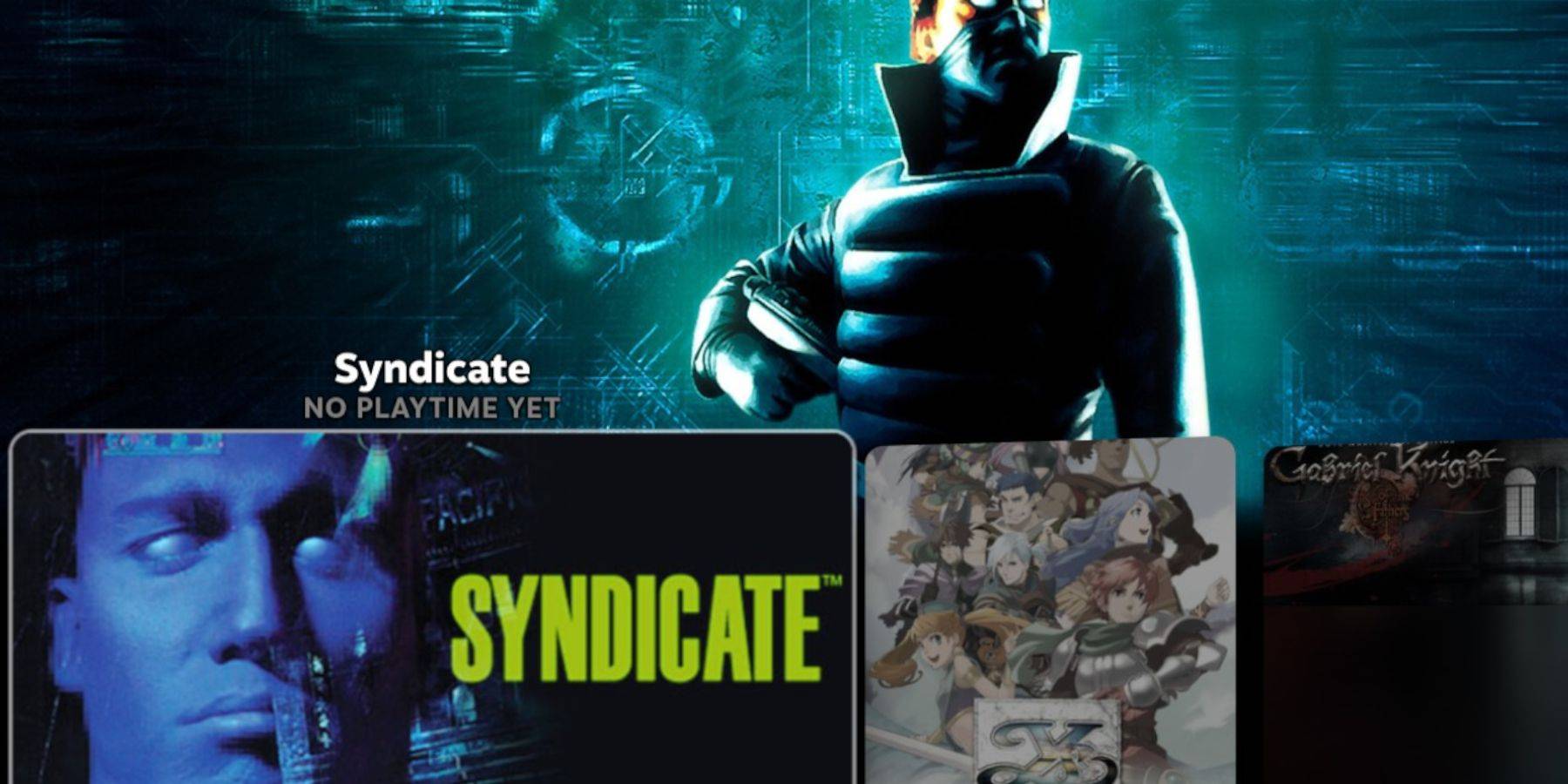
- In Steam's Gaming Mode, go to your Library > Collections and find your Sega CD games.
- Alternatively, use Emulation Station (found in your Non-Steam Library) for a more organized library experience, especially for multi-disc games. Use Emulation Station's scraper to automatically download metadata and artwork.
Enhancements: Decky Loader and Power Tools
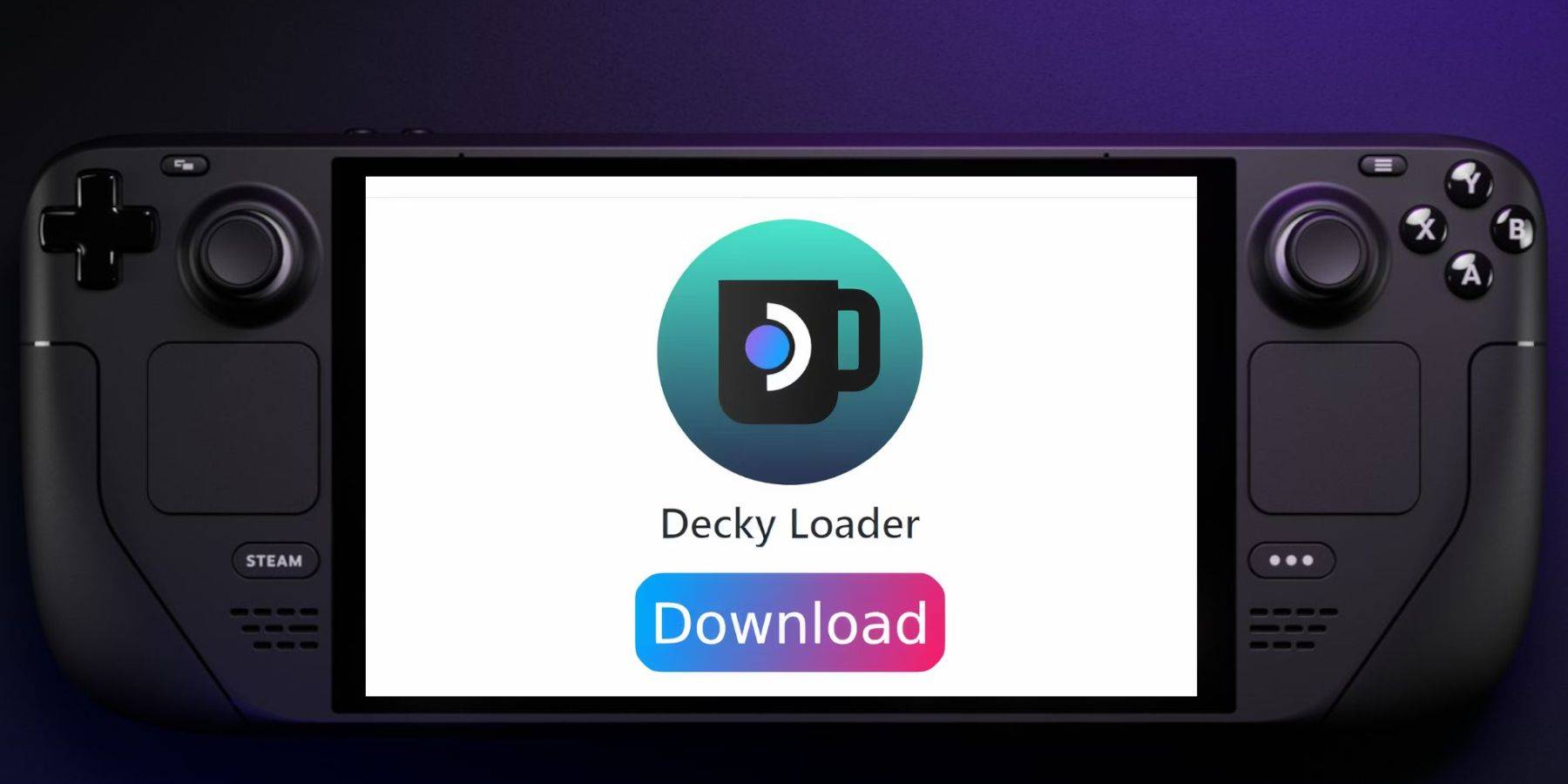
- Install Decky Loader: Download from the GitHub Decky Loader page, run the installer, and choose Recommended Install. Restart your Steam Deck in Gaming Mode.
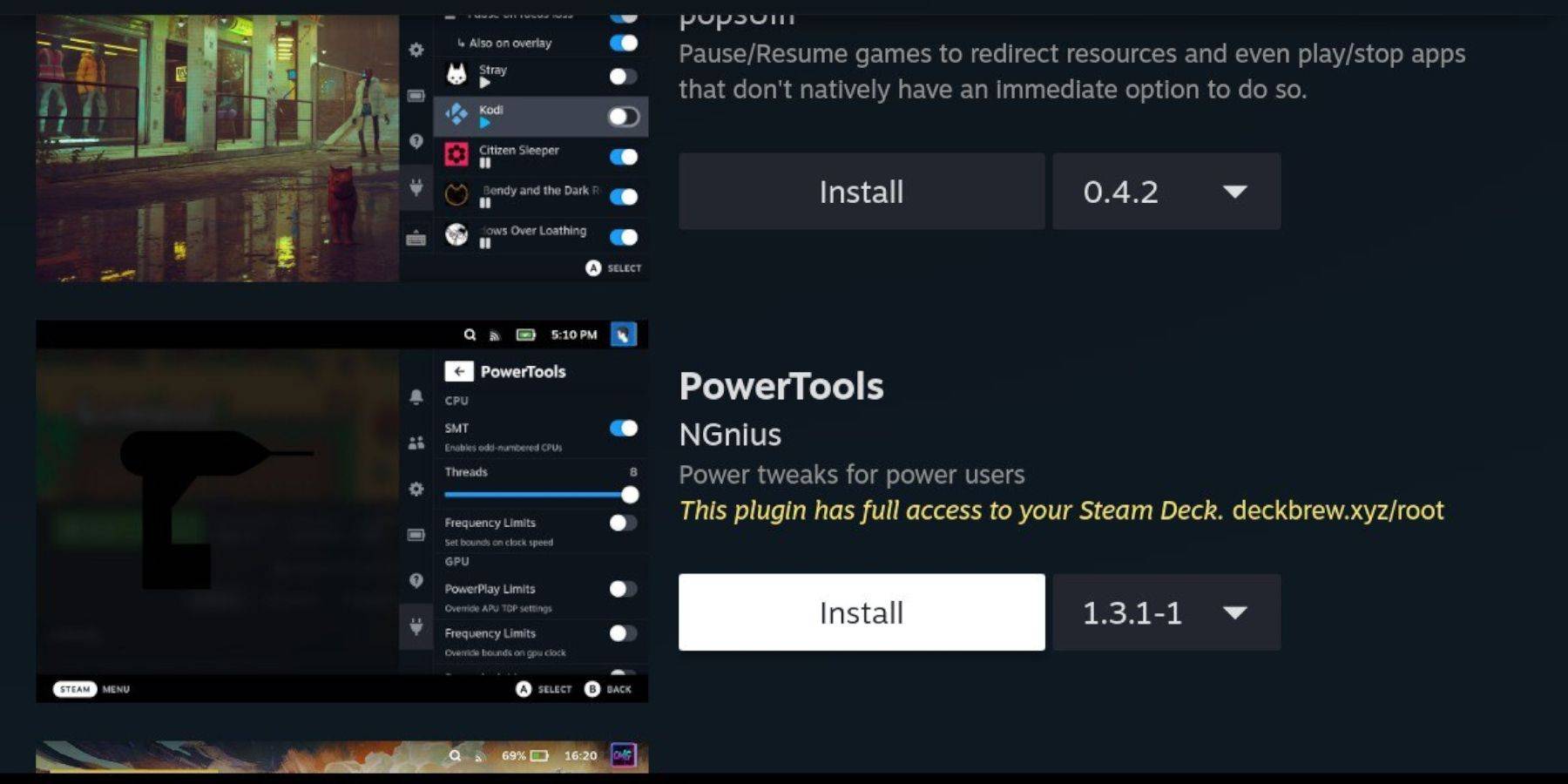
- Install Power Tools (via Decky Loader): Access Decky Loader through the Quick Access Menu (QAM), go to the store, find Power Tools, and install it. Optimize settings within Power Tools for improved performance (disable SMTs, adjust threads, and configure GPU clock speed).
Restoring Decky Loader After a Steam Deck Update
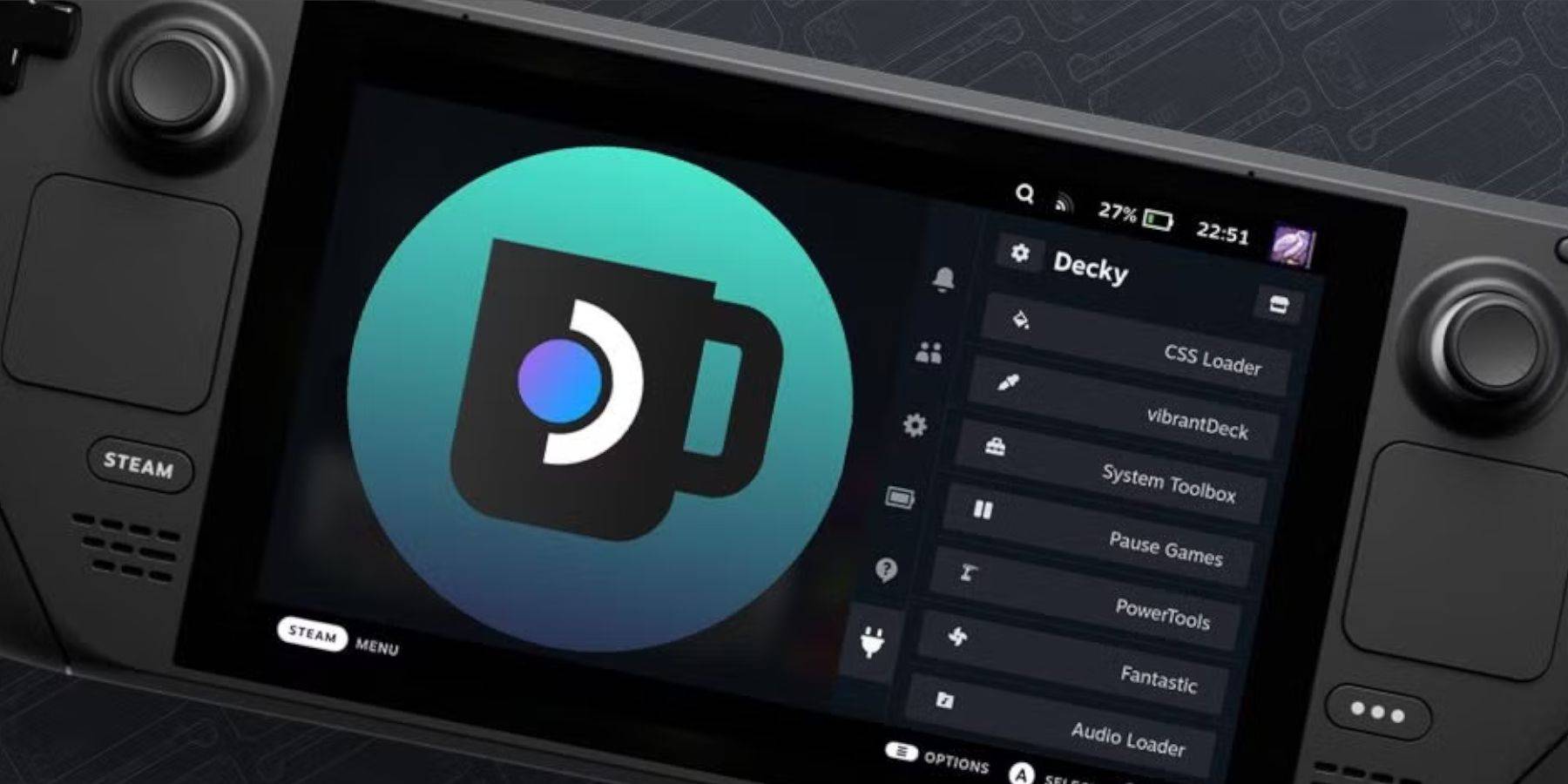
If a Steam Deck update removes Decky Loader, repeat the Decky Loader installation process.
This comprehensive guide ensures you can enjoy your Sega CD collection on your Steam Deck.

 Latest Downloads
Latest Downloads
 Downlaod
Downlaod




 Top News
Top News









