Mods can significantly enhance your gaming experience in *Ready or Not*, adding fresh content and features to keep the gameplay exciting. However, they can also introduce stability issues and restrict multiplayer play with friends who don't have the same mods. If you're facing these problems, deleting all mods from *Ready or Not* might be the solution. Here's a step-by-step guide on how to do it effectively.
How to Remove Mods in Ready or Not
Regardless of whether you've installed mods through the Nexus mod manager, mod.io, or manually, you can easily remove them by following these steps:
- Launch *Ready or Not*.
- Unsubscribe from all mods in the in-game Mod Menu to prevent them from redownloading after deletion.
- Close *Ready or Not*.
- Open Steam, right-click on *Ready or Not* in your Library, and select Properties.
- Navigate to Installed Files, then click Browse to access the game's folder.
- Go to *Ready Or Not* > Content > Paks. Delete everything in the Paks folder, then delete the folder itself.
- Press Windows+R, type %localappdata%, and press Enter. Find the *Ready Or Not* folder, navigate to Saved > Paks, and delete this Paks folder as well.
- Return to Steam, right-click on *Ready or Not*, go to Properties > Installed Files, and select Verify Integrity of Game Files to ensure no bugs remain.
If you're not planning to use mods again, consider a fresh reinstall of the game for optimal performance, though this step is optional.
Related: How To Fix ‘Serialization Error Action Needed’ in Ready or Not
Why Should You Delete Mods in Ready Or Not?
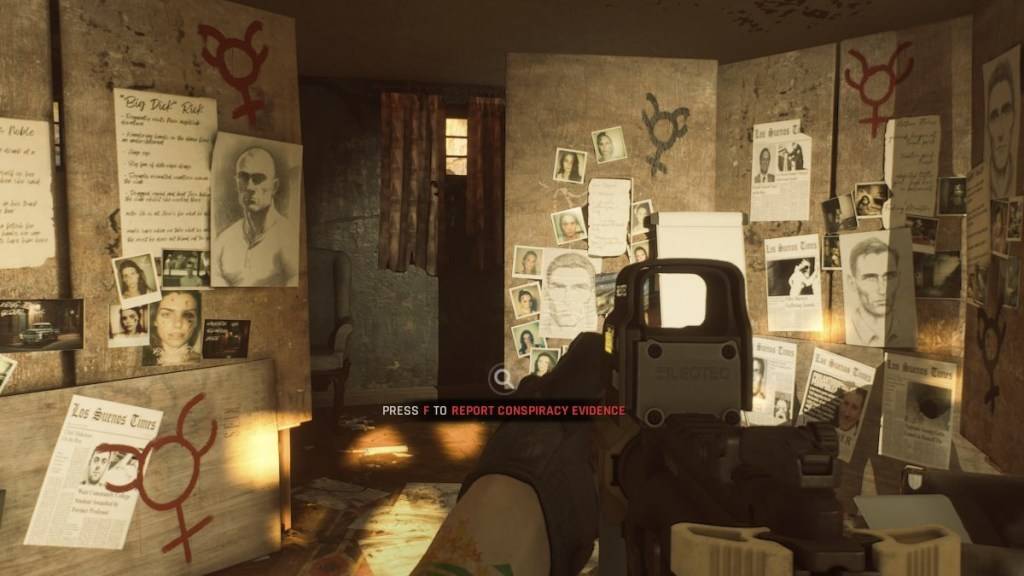 Screenshot via The Escapist
Screenshot via The Escapist
Mods are fantastic for adding new content and features to *Ready or Not*. The game's robust mod support and user-friendly download process make mods accessible to everyone. However, installing numerous mods can lead to errors, bugs, and glitches. Since mods are community-created, some may introduce issues. Often, these problems can be fixed by deleting all mods and reinstalling them.
Moreover, mods can hinder multiplayer gameplay. If you want to play with friends who are new to the game and don't have mods, you'll need to remove your mods to join them.
*Ready or Not is available now for PC.*

 Latest Downloads
Latest Downloads
 Downlaod
Downlaod



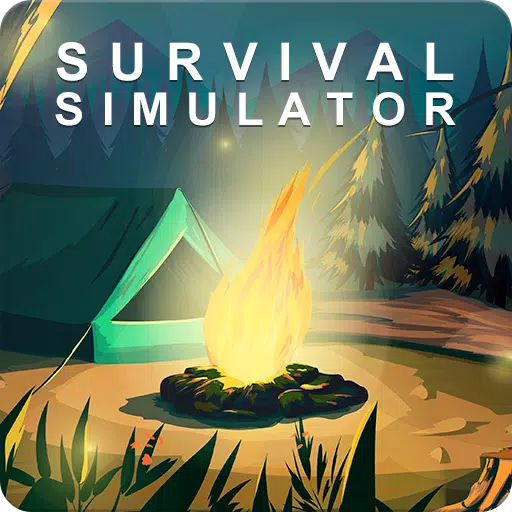
 Top News
Top News









