Quick Links
Path of Exile 2 loot filters significantly enhance gameplay, particularly in the later stages when item drops increase dramatically. Filters declutter the screen, highlighting valuable items for easier looting. While console players might find manual item selection cumbersome, loot filters are readily available on PlayStation and Xbox. This guide simplifies the process of setting them up.
How to Link Path of Exile 2 and Console Accounts
To utilize loot filters on PoE 2's console versions, you must first link your console account to your Path of Exile account through the Path of Exile 1 website:
- Access the Path of Exile website and log in.
- Locate your account name in the upper-left corner and click it.
- Select "Manage Account" from the right-hand side menu, beneath your profile information.
- Under "Secondary Login," click "Connect" for either PlayStation or Xbox.
You'll then be prompted to log in to your existing console account. Complete the connection process to link your accounts.
Finding and Using Loot Filters
With your accounts linked, return to your profile page on the website and click the "Item Filters" button. Click the "Item Filter Ladder" hyperlink to access a new tab displaying available filters.
Select "PoE 2" from the dropdown menu above the filter list. Choose your preferred filter and click "Follow." New players might find NeverSink's semi-strict or regular filters ideal.
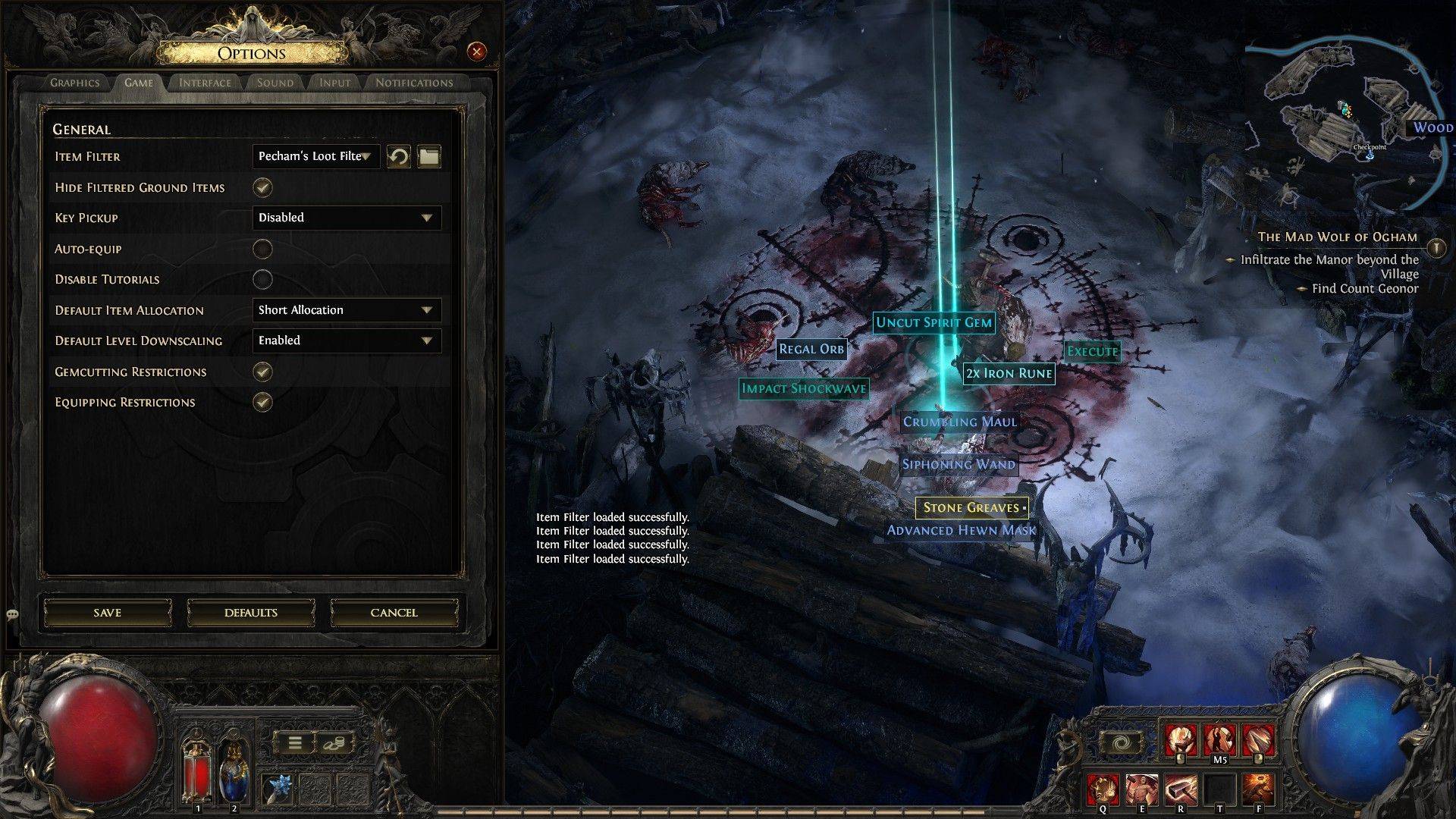 After following a filter, open Path of Exile 2 and navigate to the Options menu. Under the "Game" tab, select the "Item Filter" option. Your followed filter should appear in the dropdown menu. Select it and click "Save." Your chosen filter's effects (labels, colors, sound) will now be applied to dropped items.
After following a filter, open Path of Exile 2 and navigate to the Options menu. Under the "Game" tab, select the "Item Filter" option. Your followed filter should appear in the dropdown menu. Select it and click "Save." Your chosen filter's effects (labels, colors, sound) will now be applied to dropped items.

 Latest Downloads
Latest Downloads
 Downlaod
Downlaod




 Top News
Top News









