*Splitgate 2* is one of the most eagerly awaited games of 2025, with fans eager to dive into the sequel to this beloved franchise. Being in Alpha, the game is still under development, which means players might encounter crashes, frame drops, and other performance hiccups. However, you can tweak your settings to mitigate these issues and ensure a smoother experience. Here are the optimal settings for *Splitgate 2* to achieve high framerates and minimize input lag.
Related: What Is Splitgate 2’s Release Date?
Splitgate 2 System Requirements
Before diving into optimization, make sure your system meets the game's requirements. *Splitgate 2* is designed to be accessible, boasting relatively modest hardware demands.
Minimum:
- Processor: Intel® Core™ i3-6100 / Core™ i5-2500K or AMD Ryzen™ 3 1200
- Memory: 8 GB RAM
- Graphics: NVIDIA® GeForce® GTX 960 or AMD Radeon™ RX 470
Recommended:
- Processor: Intel® Core™ i5-6600K / Core™ i7-4770 or AMD Ryzen™ 5 1400
- Memory: 12 GB RAM
- Graphics: NVIDIA® GeForce® GTX 1060 or AMD Radeon™ RX 580
Splitgate 2 Best Video Settings
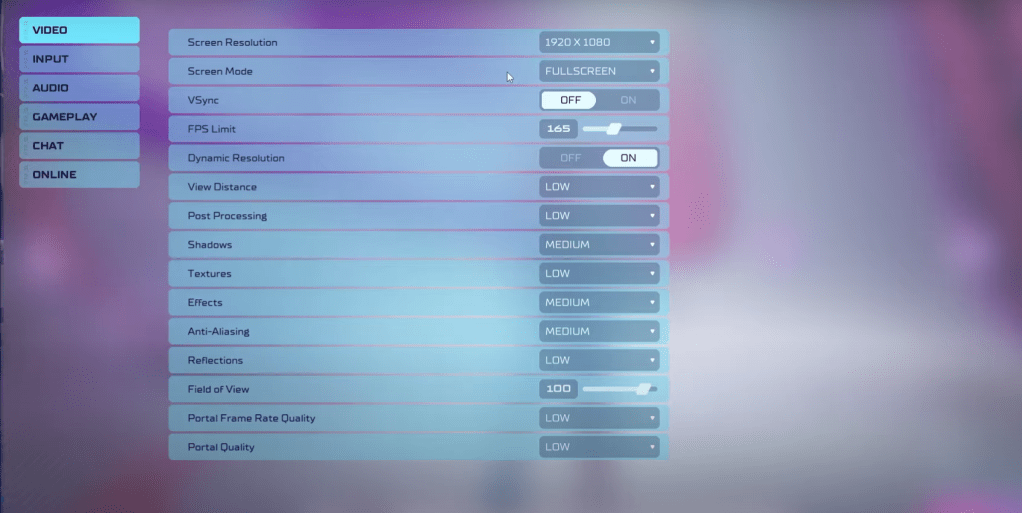 As a competitive multiplayer shooter, *Splitgate 2* prioritizes performance over visual quality. Here’s how you can set up your game for optimal performance:
As a competitive multiplayer shooter, *Splitgate 2* prioritizes performance over visual quality. Here’s how you can set up your game for optimal performance:
- Screen Resolution: Set to your monitor’s native resolution (1920x1080 is common).
- Screen Mode: Choose Borderless Fullscreen if you frequently Alt+Tab, otherwise opt for Fullscreen.
- VSync: Turn Off to reduce input lag.
- FPS Limit: Match your monitor’s refresh rate (60, 144, 165, 240, etc).
- Dynamic Resolution: Turn On, though experimenting with Off may yield better results depending on your system.
- View Distance: Set to Low.
- Post Processing: Set to Low.
- Shadows: Opt for Medium, but choose Low if your system is older.
- Effects: Set to Low.
- Anti-Aliasing: Start with Low, and increase if you notice visual shimmering.
- Reflection: Set to Low.
- Field of View (FOV): Ideally set to Max, though reducing by 3-4 points can improve performance without significantly impacting your view.
- Portal Frame Rate Quality: Set to Low.
- Portal Quality: Set to Low.
In summary, most settings should be on their lowest option for the best performance. If the visuals seem too degraded, consider increasing Effects and Anti-Aliasing, as these have a minimal impact on performance. The Field of View setting can significantly affect framerate; while a higher FOV provides more visibility in this competitive shooter, lowering it slightly can offer performance benefits.
Other Recommended Settings for Splitgate 2
While these settings won't boost your FPS, they're still important to adjust for a better gameplay experience. Sensitivity settings are crucial; tweak them to your preference or use an online calculator to convert settings from other shooters you play.
Audio settings also play a role. The game's music can be engaging but distracting, so consider lowering it. Enabling Spatial Sound in Windows settings is a general tip that enhances audio cues, helping you pinpoint the direction of sounds more accurately.
That’s all you need to know about the best settings for *Splitgate 2*.
Related: 10 of the Most Fun Games to Play With Friends

 Latest Downloads
Latest Downloads
 Downlaod
Downlaod




 Top News
Top News









