While the latest update to *Stardew Valley* has grabbed headlines, the modding community has been enhancing the game experience for years. Mods offer everything from expanded NPC storylines to new cosmetic items, allowing players to personalize their game in countless creative ways. If you're eager to dive into the world of *Stardew Valley* mods, here's a step-by-step guide on how to do it on Windows.
How To Mod Stardew Valley For Windows:
Step One: Back Up Your Save File
It's highly recommended to back up your save files. This precaution keeps your farm safe and secure, especially if you've invested countless hours into building relationships and expanding your farm. If you're starting fresh, this step isn't necessary, but for seasoned players, it's crucial to avoid losing all that hard work.
Backing up your save file is straightforward:
- Press Win + R to open the Run dialog box.
- Type %appdata% and hit Enter.
- Navigate to the ‘Stardew Valley’ folder.
- Open the ‘Saves’ folder.
- Copy and paste the contents to a safe location on your laptop or PC.
Step Two: Install SMAPI
SMAPI, or Stardew Modding API, is essential as it acts as a mod loader, seamlessly integrating your chosen mods into the game. You can download and install SMAPI directly from their official website.
Related: How To Get Multiple Pets in Stardew Valley
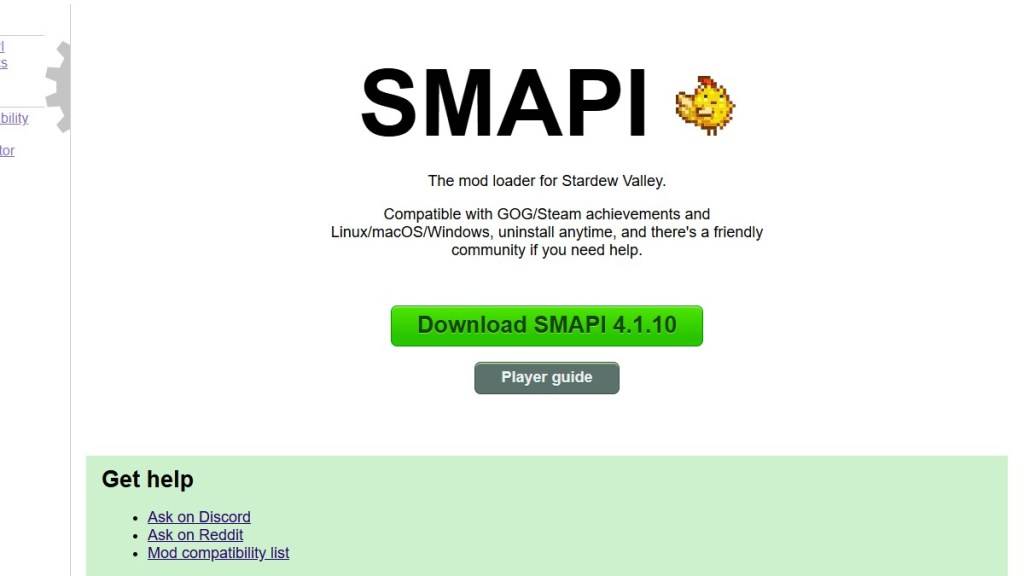 Image via SMAPI.io
Image via SMAPI.io
After downloading, extract the SMAPI ZIP file to a convenient location on your computer, such as the desktop or downloads folder. Remember, SMAPI is not a mod itself but a mod loader, so don't extract it into the mod folder.
Once extracted, run SMAPI and select "install on Windows." Follow the on-screen prompts to complete the installation.
Step Three: Configure Your Game Client
If you play *Stardew Valley* through platforms like Steam, GOG Galaxy, or the Xbox App, you might need to take additional steps to ensure that your playtime tracking and achievements are still recorded. More information on configuring your game client can be found here.
Step Four: Installing Mods
Now, the fun part begins. You can explore a vast array of mods on Nexus Mods, one of the most popular sites for *Stardew Valley* mods.
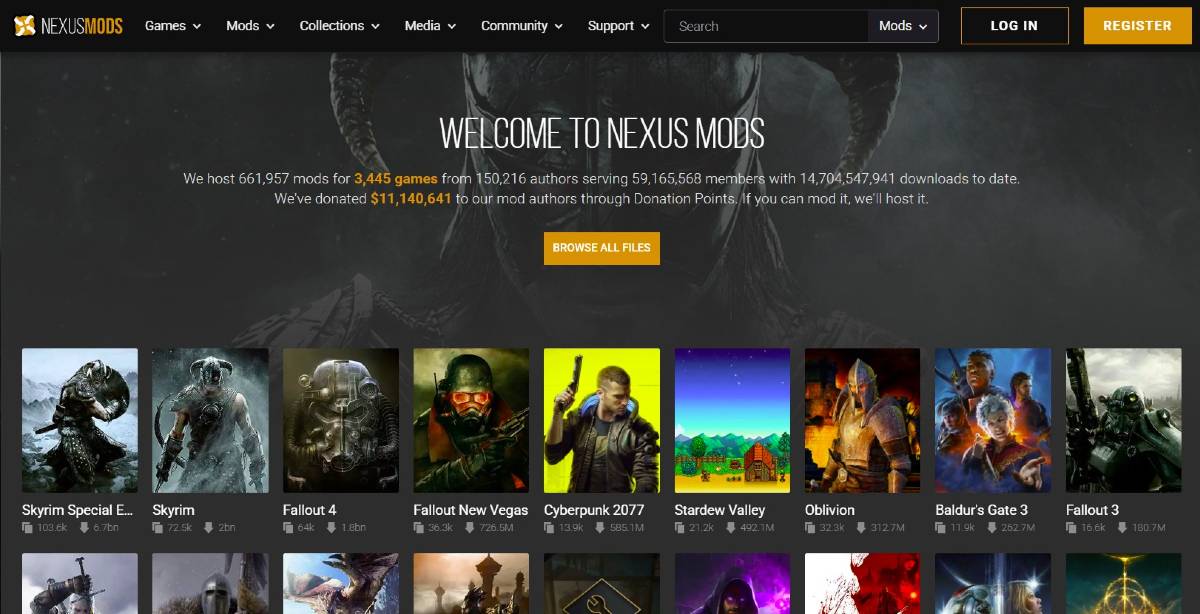 Image via Nexus Mods
Image via Nexus Mods
Mods are generally downloaded as ZIP files, which you need to extract. Once extracted, move the mod files into the Mods folder created automatically during SMAPI installation. You can find the Mods folder in the following locations:
- Steam: C:\Program Files (x86)\Steam\steamapps\common\Stardew Valley
- GOG Galaxy: C:\Program Files (x86)\GOG Galaxy\Games\Stardew Valley
- Xbox App: C:\XboxGames\Stardew Valley
And that's it! With over 1000 mods available on Nexus alone, there's no shortage of ways to enhance your *Stardew Valley* experience, whether you're a new or returning player.
*Stardew Valley is available now*.

 Latest Downloads
Latest Downloads
 Downlaod
Downlaod




 Top News
Top News









