Quick Links
Steam is a household name among PC gamers, known for its vast library and community features. Yet, not everyone is aware of handy features like appearing offline. When you choose to appear offline on Steam, you become invisible to your friends, allowing you to enjoy your favorite games in peace without any notifications about your online status.
Whenever you log into Steam, your friends get notified, and they can see which game you're playing. By opting to appear offline, you can play any game, chat with friends, and remain completely unseen. If you're unsure how to do this, this guide will walk you through the process and provide additional useful insights.
Steps For Appearing Offline On Steam
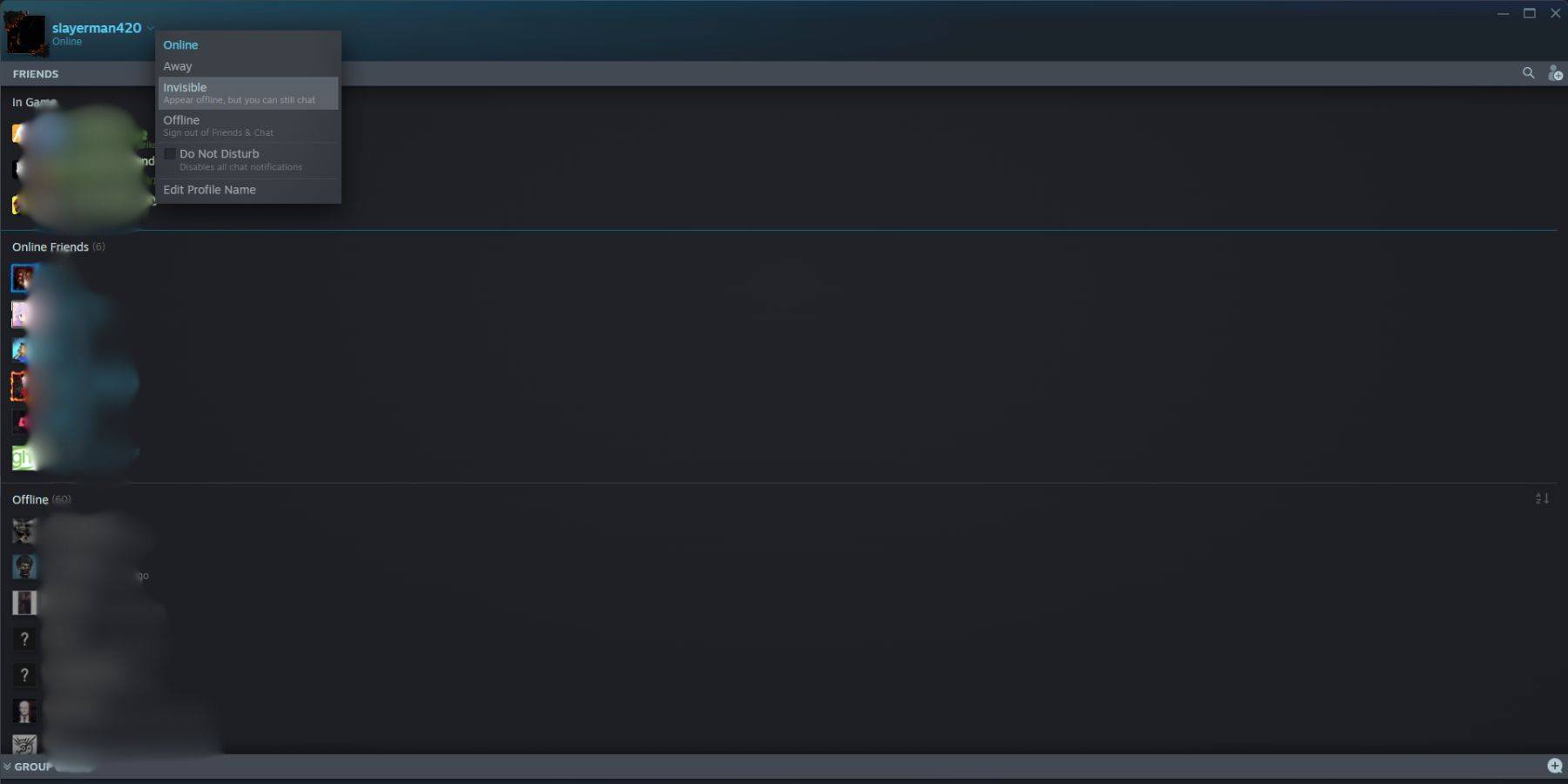 To appear offline on Steam, follow these steps:
To appear offline on Steam, follow these steps:
- Open Steam on your PC.
- Click on the Friends & Chat icon at the bottom-right corner of the screen.
- Click the arrow next to your username.
- Select Invisible.
Alternatively, you can use another quick method:
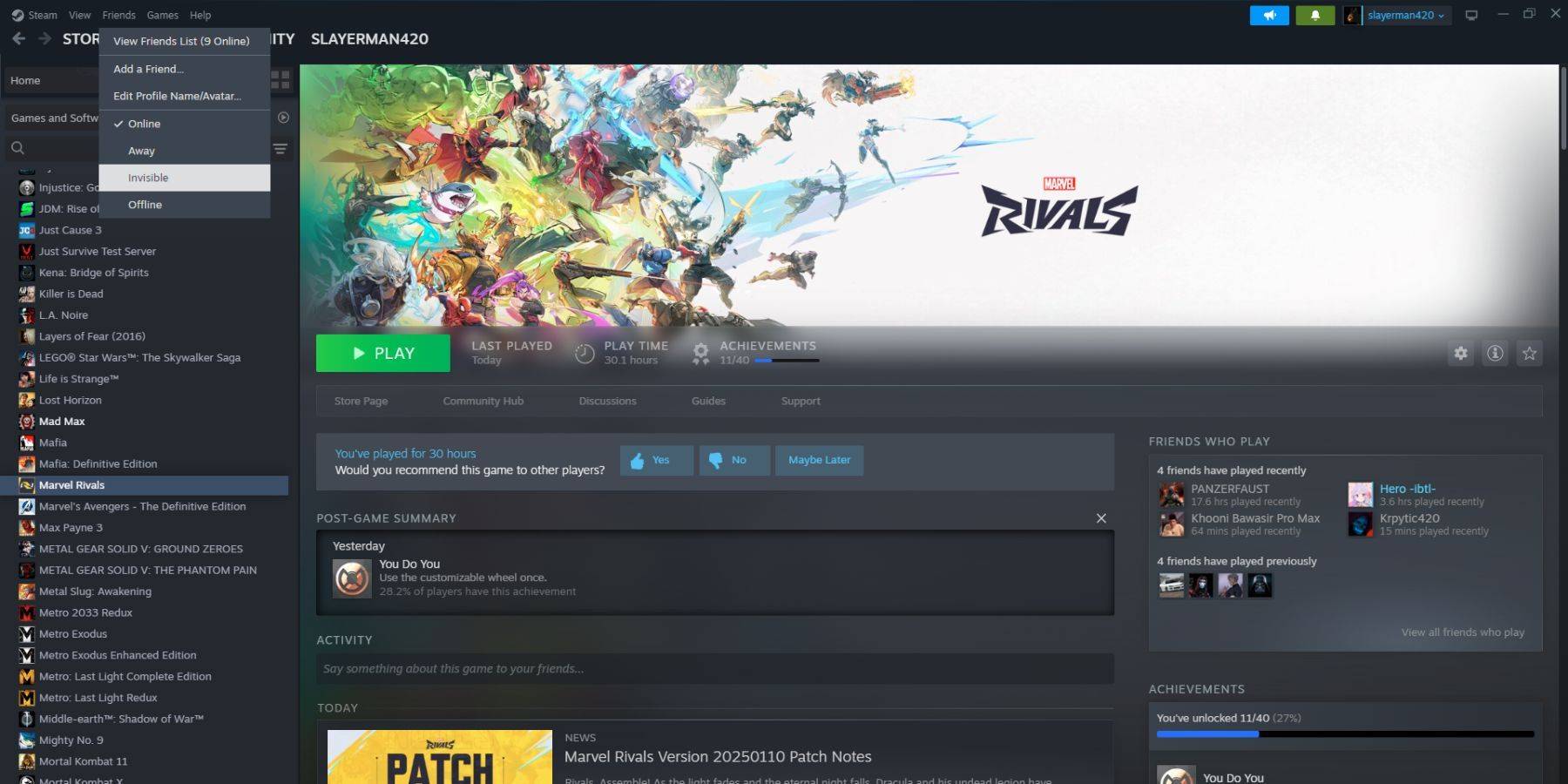 1. Open Steam on your PC.
2. Click Friends from the top menu bar.
3. Choose Invisible.
1. Open Steam on your PC.
2. Click Friends from the top menu bar.
3. Choose Invisible.
Steps For Appearing Offline On Steam Deck
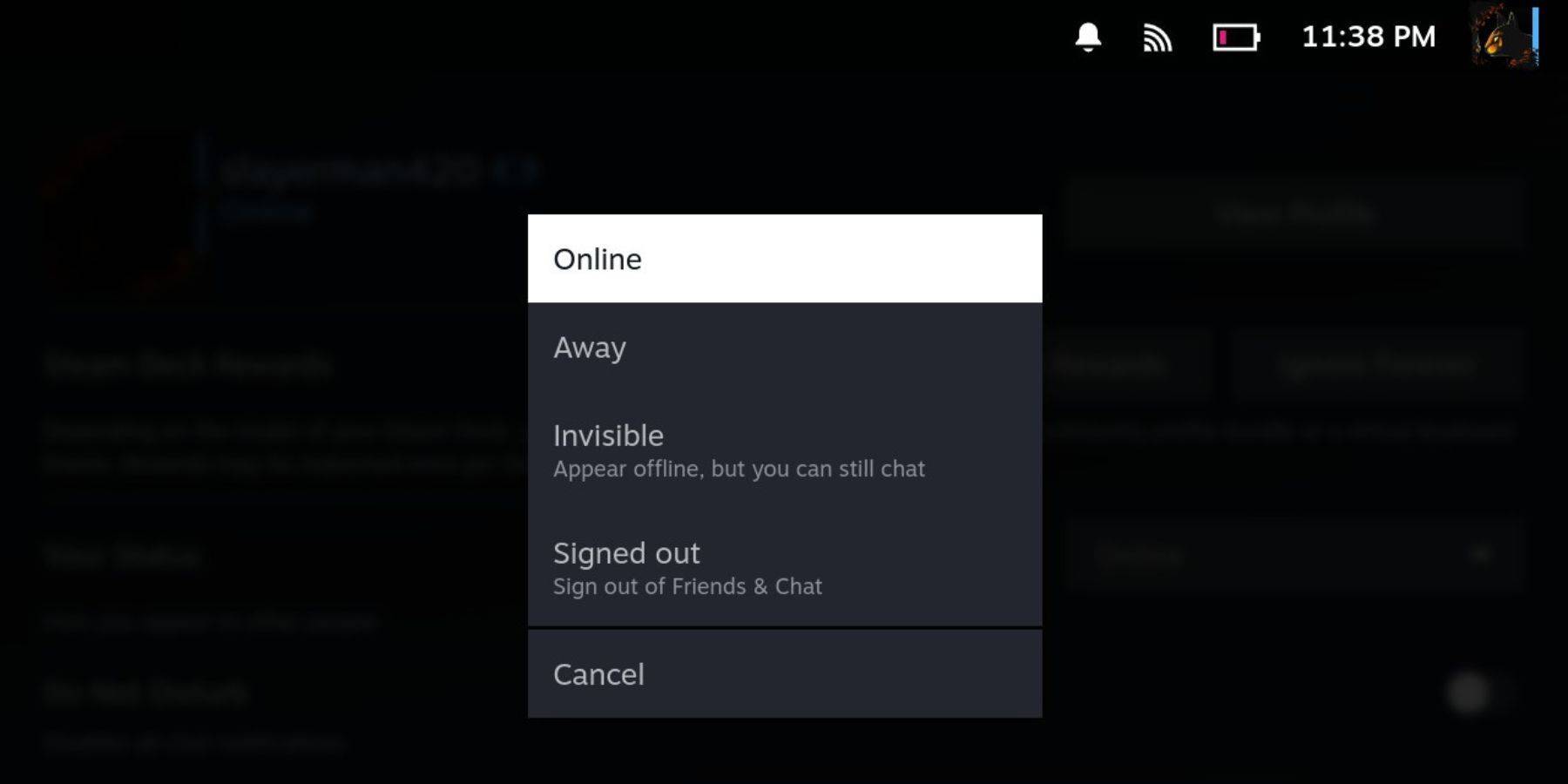 If you're using a Steam Deck and want to appear offline, here's what to do:
If you're using a Steam Deck and want to appear offline, here's what to do:
- Turn on your Steam Deck.
- Tap your profile picture.
- From the dropdown menu next to Your Status, select Invisible.
Remember, choosing Offline will log you out of Steam completely.
Why Appear Offline On Steam?
 You might be wondering why you'd want to appear offline on Steam. Here are some compelling reasons:
You might be wondering why you'd want to appear offline on Steam. Here are some compelling reasons:
- Enjoy your games without judgment from your friends.
- Focus on single-player experiences without interruptions.
- Keep Steam running in the background while working or studying, avoiding game invites that might distract you.
- As a streamer or content creator, maintain focus during recordings or live streams without distractions.
With this knowledge, you're now equipped to make the most of Steam's offline feature. Next time you log in, you'll know exactly how to enjoy your gaming sessions undisturbed.

 Latest Downloads
Latest Downloads
 Downlaod
Downlaod




 Top News
Top News









