Minecraft, even after years, remains a leading sandbox game. Its endless journeys, procedurally generated worlds, and robust multiplayer capabilities offer boundless creative potential. Let's explore the initial steps to begin your Minecraft adventure.
Table of Contents
- Creating a Minecraft Account
- How to Start Your Journey
- PC (Windows, macOS, Linux)
- Xbox and PlayStation
- Mobile Devices (iOS, Android)
- How to Exit Minecraft
Creating a Minecraft Account
You'll need a Microsoft account to play Minecraft. Visit the official Minecraft website and click "Sign In" in the upper right corner. Select the option to create a new account.
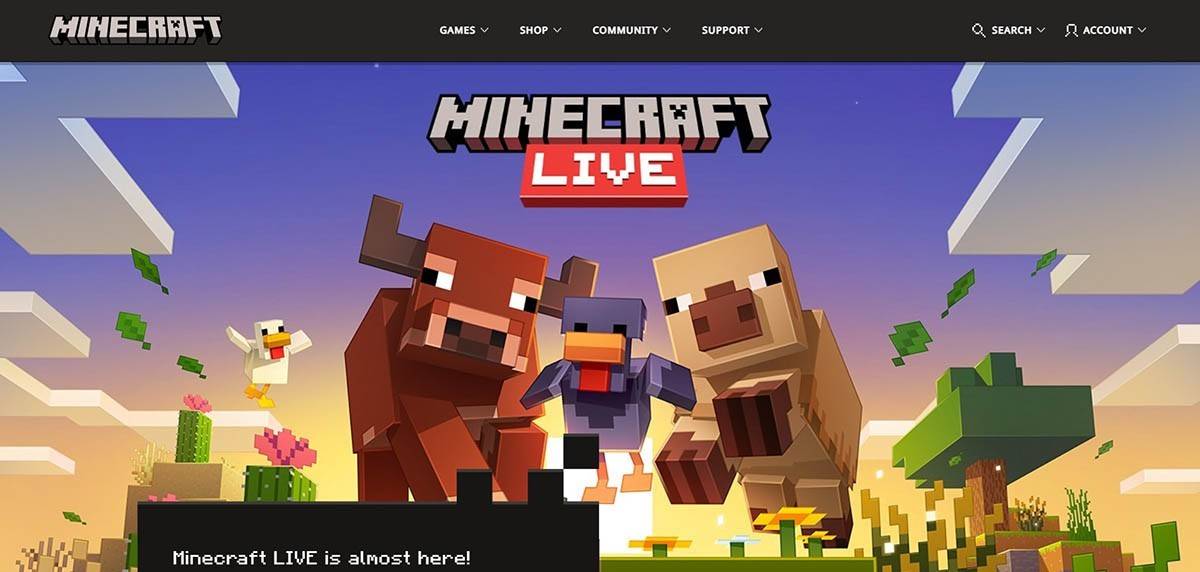 Image: minecraft.net
Image: minecraft.net
Provide your email address, create a strong password, and choose a unique username. The system will suggest alternatives if your chosen name is already taken.
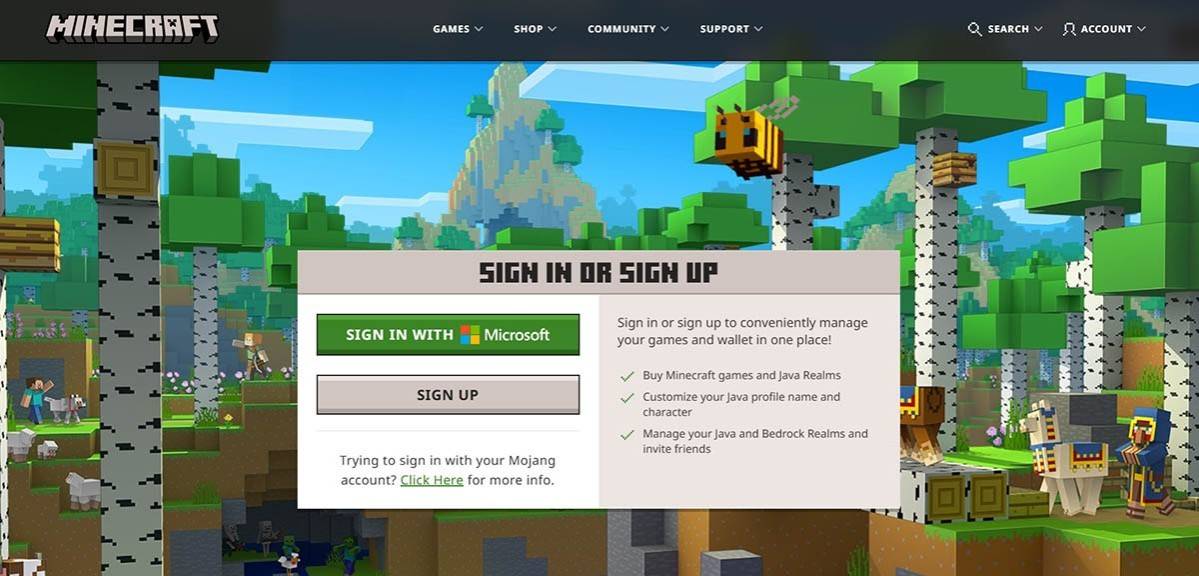 Image: minecraft.net
Image: minecraft.net
Verify your email address using the code sent to your inbox. Check your spam folder if you don't receive it promptly. Once verified, your profile is linked to your Microsoft account. You can then purchase the game (if you haven't already) from the website store, following the on-screen instructions.
How to Start Your Journey
PC (Windows, macOS, Linux)
Minecraft on PC offers Java Edition and Bedrock Edition. Java Edition, compatible with Windows, macOS, and Linux, is downloaded from the official website. After installing the launcher, log in with your Microsoft or Mojang account and select your game version.
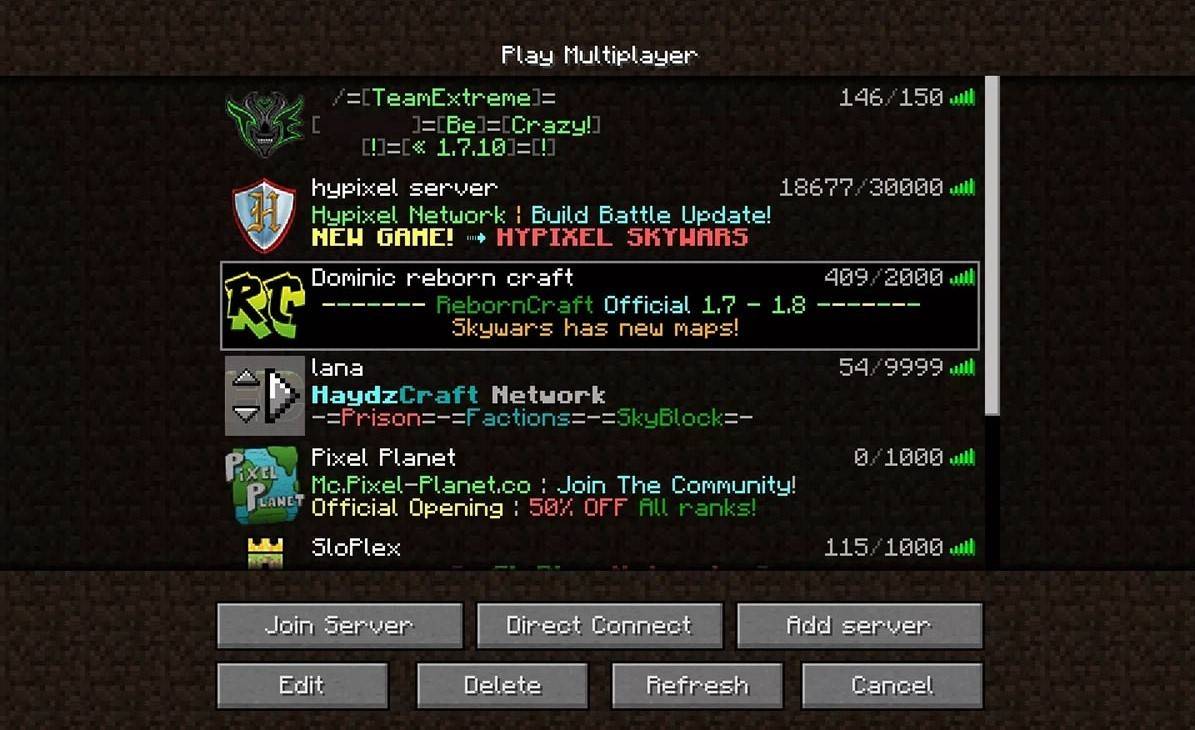 Image: aiophotoz.com
Image: aiophotoz.com
Upon first launch, log in using your Microsoft account credentials. For solo play, click "Create New World" and choose your game mode: "Survival" for a classic experience or "Creative" for unlimited resources. For multiplayer, navigate to the "Servers" tab in the "Play" section, selecting a public server or entering a private server's IP address. To play with friends in the same world, enable multiplayer in the world settings.
Xbox and PlayStation
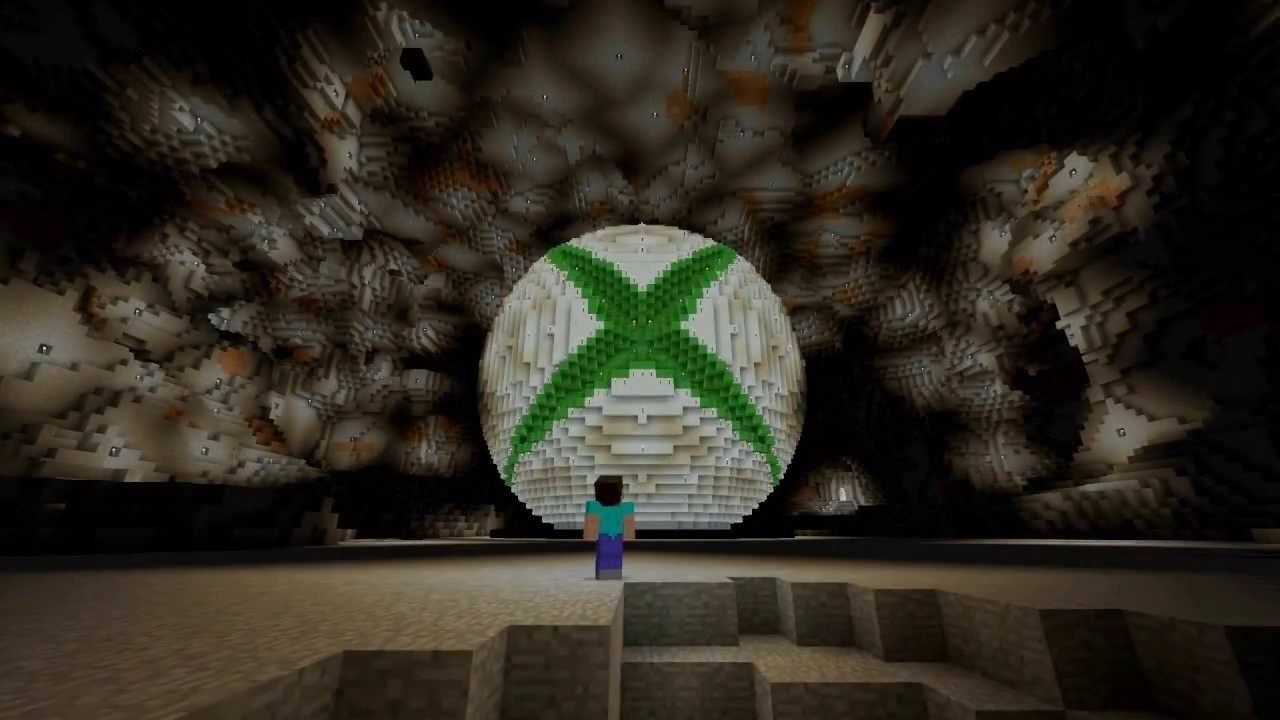 Image: youtube.com
Image: youtube.com
On Xbox consoles (Xbox 360, Xbox One, Xbox Series X/S), log in via the Microsoft Store after downloading and installing the game. Your Microsoft account syncs achievements and purchases. PlayStation 3, 4, and 5 users can purchase and download Minecraft from the PlayStation Store. Login is also via Microsoft account for cross-platform play.
Mobile Devices (iOS, Android)
Purchase Minecraft through the App Store (iOS) or Google Play (Android). Log in using your Microsoft account. The mobile version supports cross-platform play.
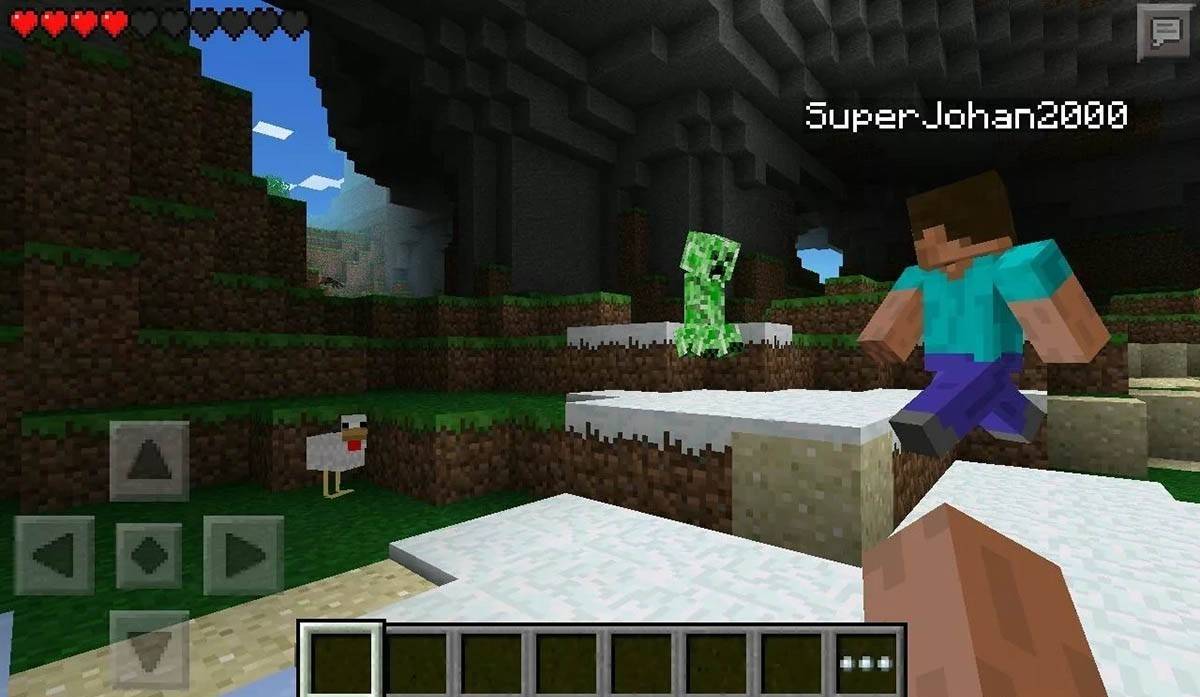 Image: storage.googleapis.com
Image: storage.googleapis.com
Bedrock Edition allows cross-platform play across all mentioned devices. Java Edition is PC-only and doesn't support cross-platform play. The launch process varies by platform, but Bedrock Edition's cross-platform functionality ensures cooperative gameplay across devices.
How to Exit Minecraft
Use the in-game menu to exit. On PC, press Esc, select "Save and Quit," and close the program. On consoles, access the pause menu, choose "Save and Quit," and exit via the console menu. Mobile devices have an in-game "Save and Quit" option; close the app via your device's system menu.
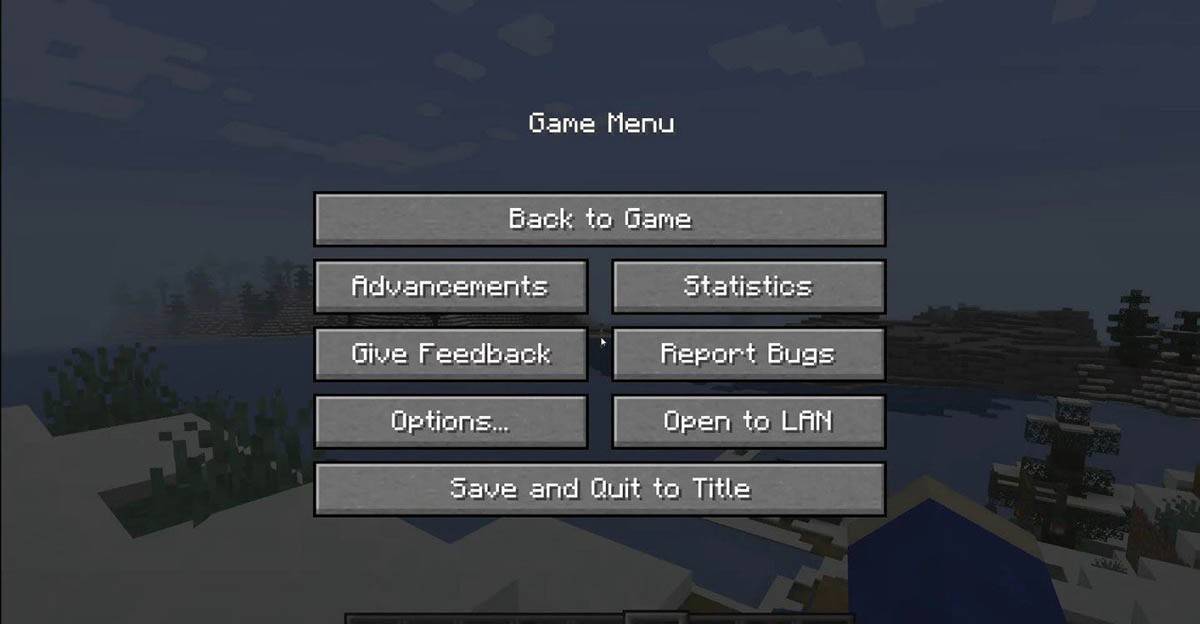 Image: tlauncher.org
Image: tlauncher.org
Enjoy your Minecraft adventures! Explore solo or team up with friends across various platforms in this blocky world.

 Latest Downloads
Latest Downloads
 Downlaod
Downlaod




 Top News
Top News









