Gboard - the Google Keyboard
 Download
Download  Application Description
Application Description
Gboard, the Google Keyboard, is packed with features designed to enhance your typing experience. With **Glide Typing**, you can swiftly move your finger from letter to letter for faster typing. **Voice Typing** allows you to dictate text effortlessly on the go, while **Handwriting** lets you write in both cursive and printed letters. For those moments when words just won't do, **Emoji Search** and **GIFs** are at your fingertips, making it easier to find the perfect reaction or expression. Gboard also supports **multilingual typing**, automatically correcting and suggesting text across any of your enabled languages, so you can seamlessly switch between them without manual intervention. Integrated **Google Translate** functionality means you can translate as you type, breaking down language barriers right from your keyboard.
Gboard supports an impressive range of languages, from Afrikaans to Zulu, and many more in between. Check out the full list at [ttpp]https://goo.gl/fMQ85U[yyxx] to see if your language is supported. However, please note that features marked with an asterisk (\*) are not available on Android Go devices.
For Wear OS users, Gboard brings the same beloved features to your wrist, including **Glide Typing**, **Voice Typing**, and **Emoji Typing**. With support for numerous languages like Chinese, English, Spanish, and more, your smartwatch typing experience is just as versatile and efficient.
To make the most out of Gboard, consider these **pro tips**: Use gesture cursor control by sliding your finger across the space bar to move the cursor precisely where you need it. Enhance your editing speed with gesture delete by sliding left from the delete key to erase multiple words quickly. For easier number access, enable the number row in settings (Settings → Preferences → Number Row). Enable symbol hints for quick access to symbols with a long press (Settings → Preferences → Long press for symbols). On larger screen devices, use one-handed mode to pin the keyboard to either side of the screen. Finally, personalize your keyboard with various themes, with or without key borders, to match your style.
 Screenshot
Screenshot
 Reviews
Post Comments+
Reviews
Post Comments+
 Latest Apps
MORE+
Latest Apps
MORE+
-
 iNat TV
iNat TV
Video Players & Editors 丨 25.70M
 Download
Download
-
 BAZZ Smart Home
BAZZ Smart Home
Lifestyle 丨 111.50M
 Download
Download
-
 Manga Net – Best Free Manga Reader
Manga Net – Best Free Manga Reader
News & Magazines 丨 12.80M
 Download
Download
-
 Kruger Magazine
Kruger Magazine
News & Magazines 丨 11.70M
 Download
Download
-
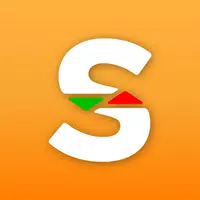 Super Save Preços mais baixos
Super Save Preços mais baixos
Lifestyle 丨 10.20M
 Download
Download
-
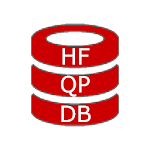 HFQPDB - Coupons for Harbor Freight
HFQPDB - Coupons for Harbor Freight
Shopping 丨 3.40M
 Download
Download
 Similar recommendations
MORE+
Similar recommendations
MORE+
 Top News
MORE+
Top News
MORE+
-

-

-
 Shovel Knight Digs In, Promises More
Shovel Knight Digs In, Promises MoreJun 25,2024
-
 Elden Ring Fan Shows Off Mohg Cosplay
Elden Ring Fan Shows Off Mohg CosplayJan 22,2022
 Topics
MORE+
Topics
MORE+
 Trending apps
MORE+
Trending apps
MORE+
-
1
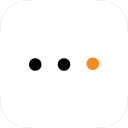
m.a.i.n59.72M
Introducing m.a.i.n, the revolutionary app that is changing the way we connect and share information. With m.a.i.n, you no longer need to carry around physical business cards or worry about sharing your contact details with strangers. Simply create a m.a.i.n Name and all your contact information and
-
2

Photos Recovery-Restore Images15.00M
PhotoRecovery: Restore Pics is a user-friendly Android app for effortlessly recovering deleted photos from internal and external storage without rooting. Its intuitive interface and robust features scan for and restore major image formats, letting you preview and selectively recover photos. An int
-
3

YUMS57.16M
YUMS is the ultimate app designed to revolutionize your university experience. It combines convenience, organization, and timeliness to streamline every aspect of your academic life. Forget about the hassle of keeping track of class schedules and attendance manually. With YUMS, you can easily access
-
4

Yeahub-live video chat79.00M
YeaHub: Your Gateway to Seamless Video ChatStay connected with friends and loved ones, anytime, anywhere with YeaHub, the ultimate live video chat app. Experience crystal-clear video calls that bridge the distance, making communication more than just words. With YeaHub, you can engage in face-to-fac
-
5
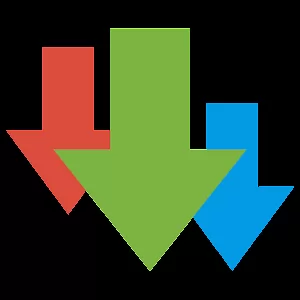
Advanced Download Manager56.13M
Advanced Download Manager: Your Ultimate Download CompanionAdvanced Download Manager is the ultimate solution for anyone facing unreliable or slow internet connections. This powerful app acts as your indispensable download companion, ensuring seamless and uninterrupted downloads. Whether you're inte
-
6

local.ch: booking platform3.55M
local.ch: booking platform, the ultimate app for all your business and service needs in Switzerland and Liechtenstein. With over 500,000 businesses listed, you can easily find contact details and book tables or appointments online hassle-free. Looking for a restaurant with available tables on a spe

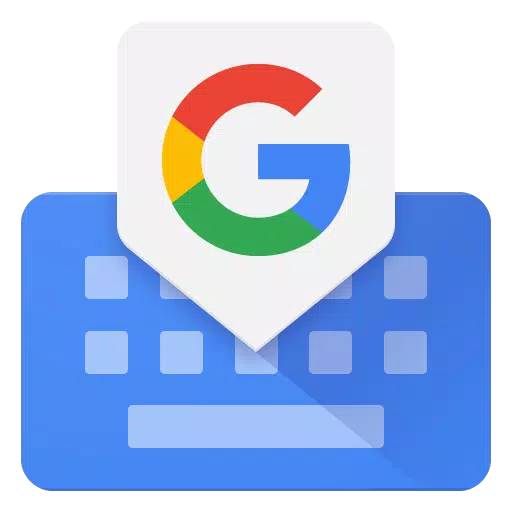

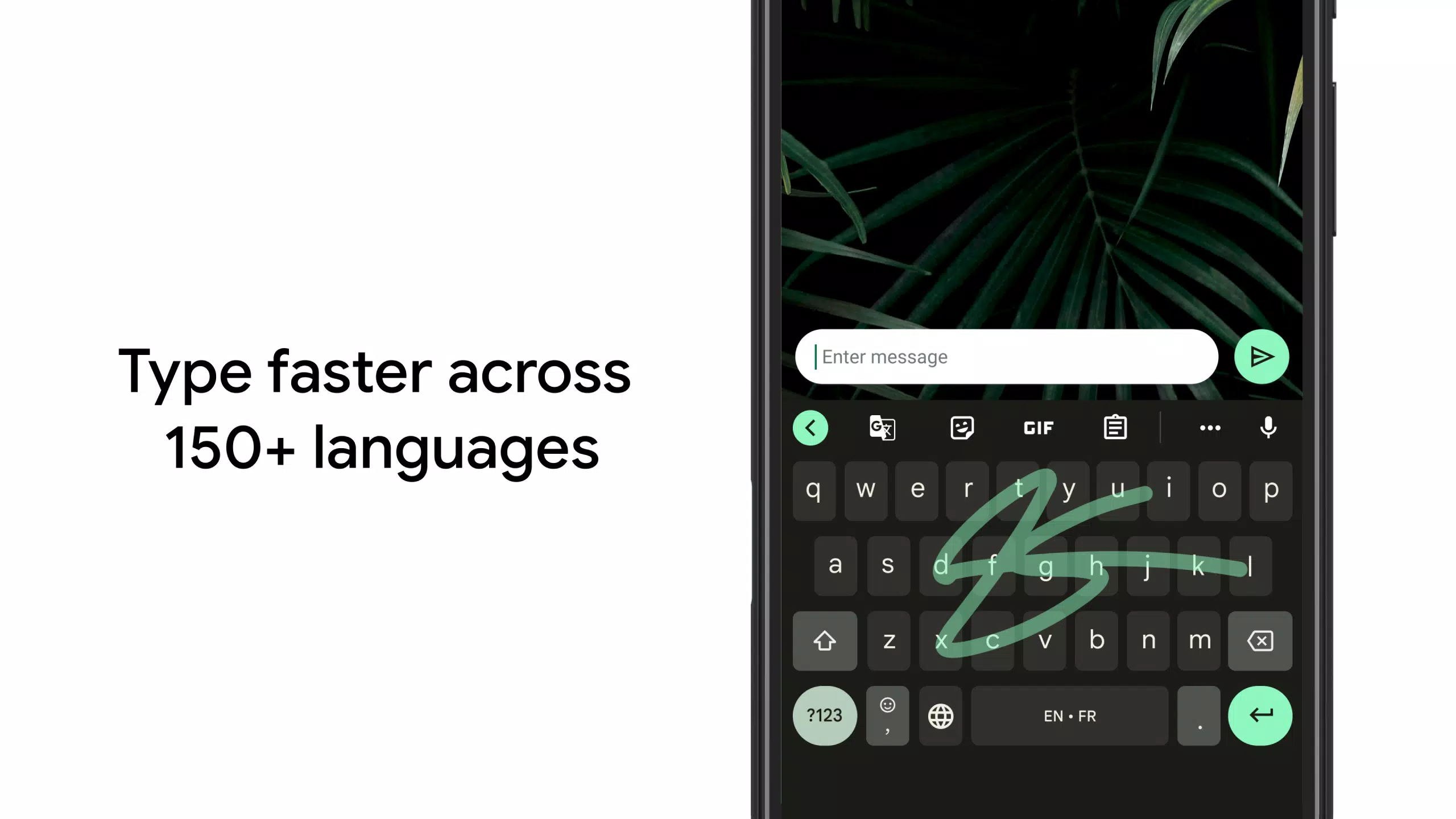
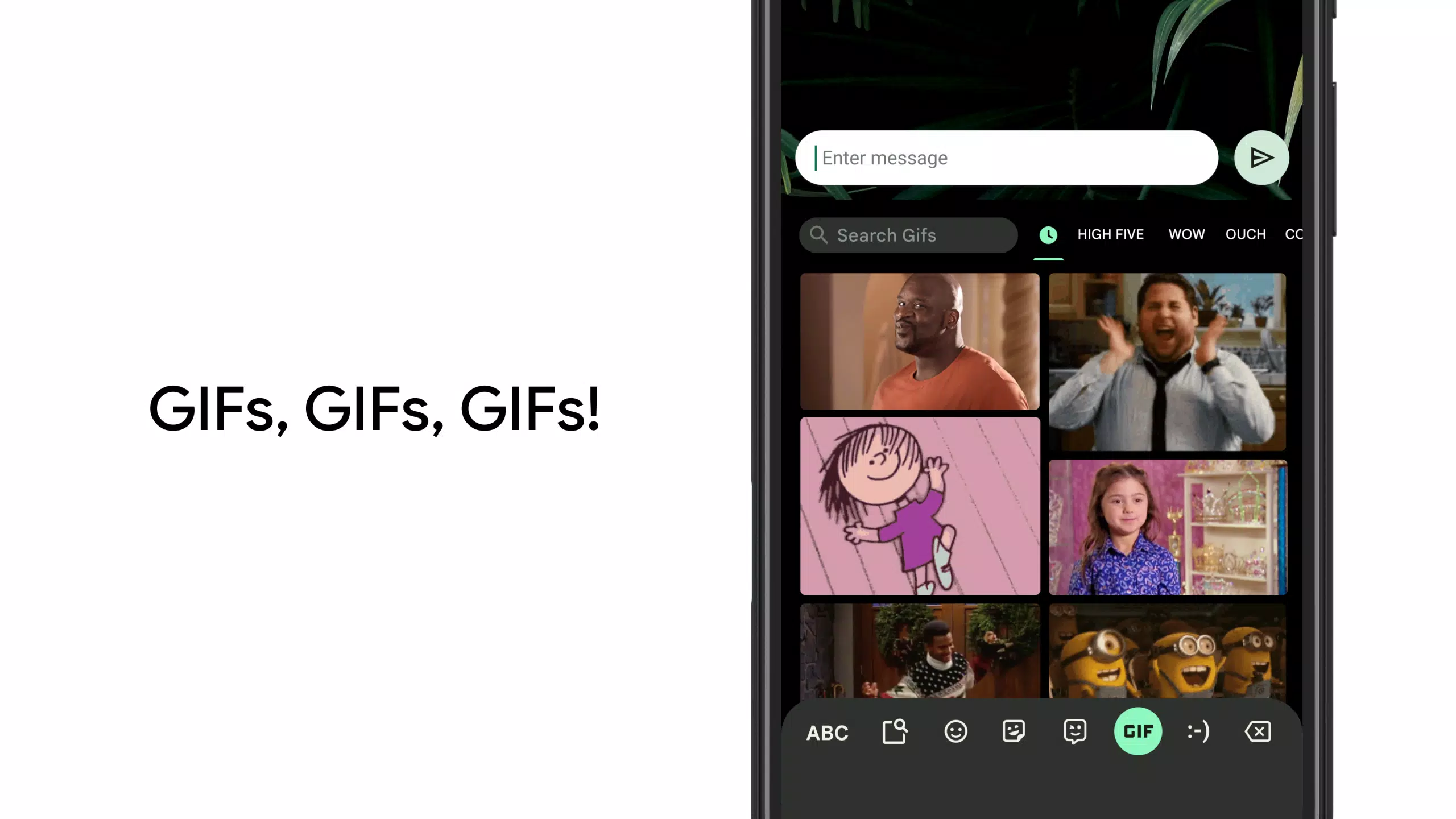
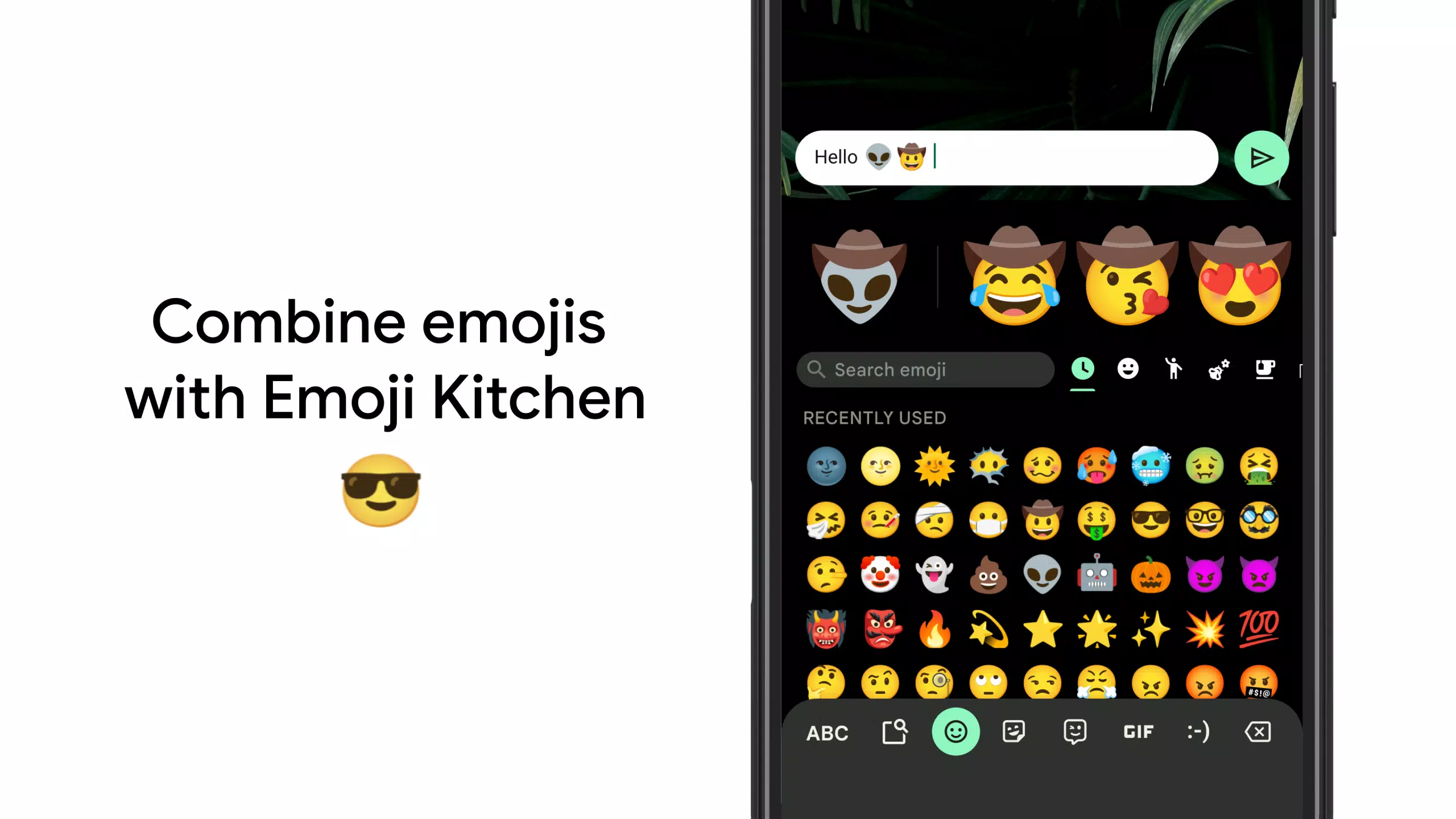
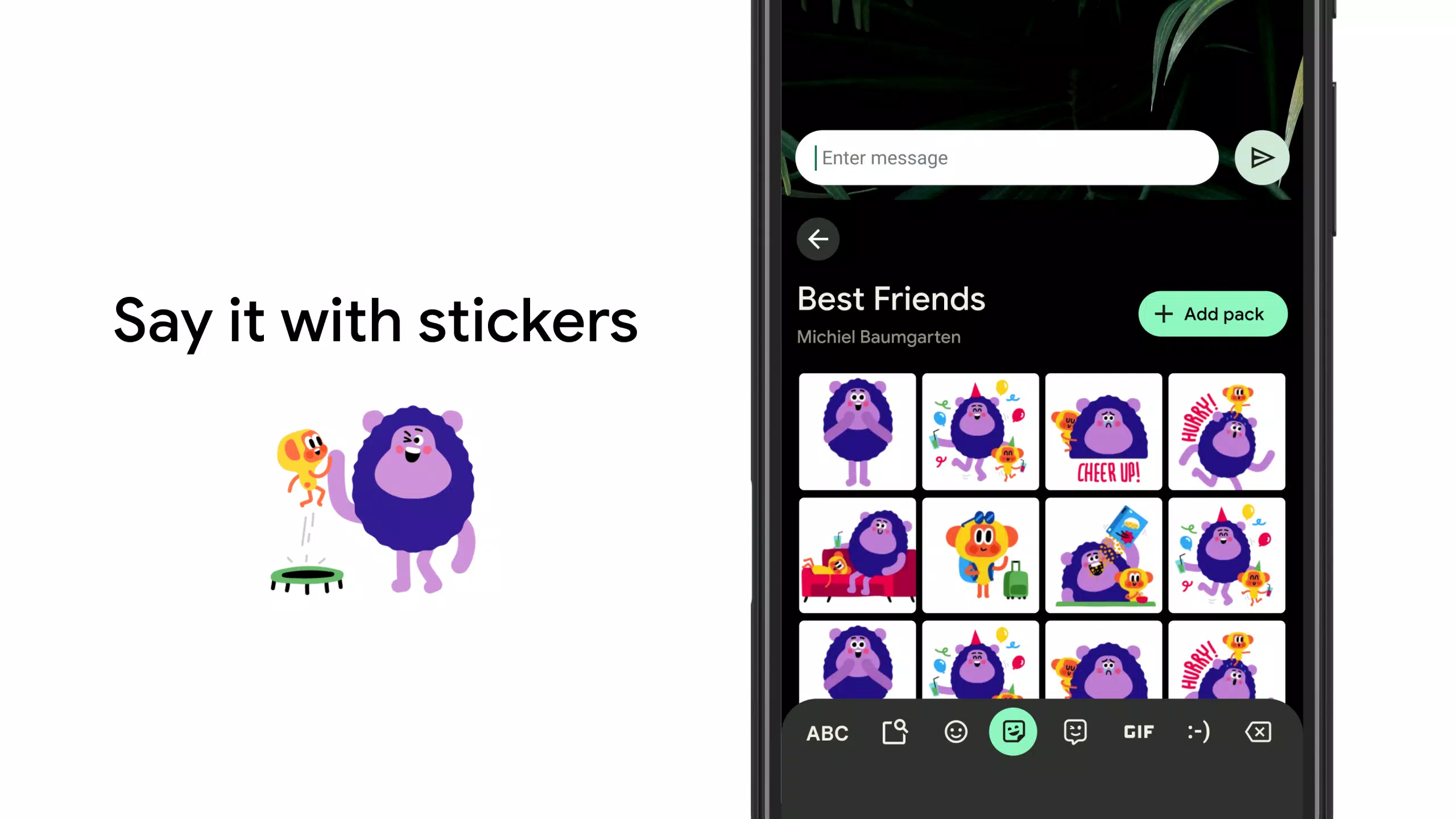

27.20M
Download7.00M
Download3.70M
Download29.00M
Download12.00M
Download8.90M
Download