Avia Media Player (Chromecast)
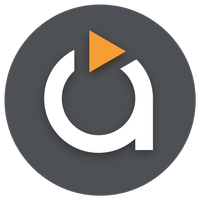
Category:Tools Developer:Videon Central, Inc.
Size:10.50MRate:4.1
OS:Android 5.1 or laterUpdated:Jul 05,2025

 Download
Download  Application Description
Application Description
Experience seamless media casting with the latest version of Avia Media Player (Chromecast). The updated version 7.2 now supports casting to Apple TV, Roku, and WebOS devices, in addition to the reliable Chromecast support. This version features a revamped user interface with simpler navigation, smoother responses, and new icons throughout the app. Enjoy full playback control from your mobile device, display music album artwork and artist images on your TV, and effortlessly share photos, videos, and music across various devices. Follow these simple tips to maximize your Avia experience and enjoy a hassle-free media streaming journey.
Features of Avia Media Player (Chromecast):
⭐ Updated User Interface: Avia Media Player (Chromecast) now boasts a revamped user interface designed for simpler navigation and smoother responsiveness. This update makes accessing your media content more intuitive and user-friendly.
⭐ Casting to Multiple Devices: Beyond Chromecast, Avia now supports casting to Apple TV, Roku, and WebOS-enabled TVs. This expansion provides users with more options to enjoy their media on different screens, enhancing flexibility and convenience.
⭐ Improved Stability: The latest version of Avia offers enhanced stability and compatibility with the latest Google Chromecast software. This ensures a seamless and reliable casting experience, minimizing disruptions and enhancing user satisfaction.
⭐ Full Playback Control: With Avia, users can manage and customize their media playback directly from their phone or tablet. This feature allows for a more personalized and controlled casting experience across various devices.
Tips for Users:
⭐ Install Avia for Roku: To cast to Roku devices, ensure you install the Avia for Roku channel, which will appear on your Roku screen. This step is crucial for a seamless casting experience on Roku devices.
⭐ Same Wi-Fi Network: For smooth casting, confirm that both your Android device and the target device, such as Chromecast or Apple TV, are connected to the same Wi-Fi network. This ensures uninterrupted streaming and connectivity.
⭐ UPnP/DLNA Serving: When streaming media from other devices using Avia, enable UPnP/DLNA serving on those devices. This setting is essential for establishing a connection and streaming media successfully.
Conclusion:
With its updated user interface, expanded casting capabilities, and improved stability, Avia Media Player (Chromecast) provides a comprehensive solution for casting media to various devices. By following the provided tips, users can fully leverage Avia's features and enjoy a seamless, hassle-free media streaming experience. Upgrade to Avia Media Player (Chromecast) today and transform your media playback to an elevated level.
 Screenshot
Screenshot
 Reviews
Post Comments+
Reviews
Post Comments+
 Latest Apps
MORE+
Latest Apps
MORE+
-
 iNat TV
iNat TV
Video Players & Editors 丨 25.70M
 Download
Download
-
 BAZZ Smart Home
BAZZ Smart Home
Lifestyle 丨 111.50M
 Download
Download
-
 Manga Net – Best Free Manga Reader
Manga Net – Best Free Manga Reader
News & Magazines 丨 12.80M
 Download
Download
-
 Kruger Magazine
Kruger Magazine
News & Magazines 丨 11.70M
 Download
Download
-
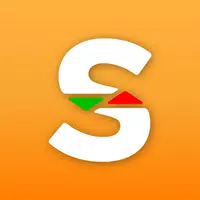 Super Save Preços mais baixos
Super Save Preços mais baixos
Lifestyle 丨 10.20M
 Download
Download
-
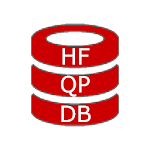 HFQPDB - Coupons for Harbor Freight
HFQPDB - Coupons for Harbor Freight
Shopping 丨 3.40M
 Download
Download
 Similar recommendations
MORE+
Similar recommendations
MORE+
 Top News
MORE+
Top News
MORE+
-

-

-
 Shovel Knight Digs In, Promises More
Shovel Knight Digs In, Promises MoreJun 25,2024
-
 Elden Ring Fan Shows Off Mohg Cosplay
Elden Ring Fan Shows Off Mohg CosplayJan 22,2022
 Topics
MORE+
Topics
MORE+
 Trending apps
MORE+
Trending apps
MORE+
-
1
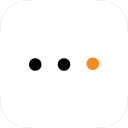
m.a.i.n59.72M
Introducing m.a.i.n, the revolutionary app that is changing the way we connect and share information. With m.a.i.n, you no longer need to carry around physical business cards or worry about sharing your contact details with strangers. Simply create a m.a.i.n Name and all your contact information and
-
2

Photos Recovery-Restore Images15.00M
PhotoRecovery: Restore Pics is a user-friendly Android app for effortlessly recovering deleted photos from internal and external storage without rooting. Its intuitive interface and robust features scan for and restore major image formats, letting you preview and selectively recover photos. An int
-
3

YUMS57.16M
YUMS is the ultimate app designed to revolutionize your university experience. It combines convenience, organization, and timeliness to streamline every aspect of your academic life. Forget about the hassle of keeping track of class schedules and attendance manually. With YUMS, you can easily access
-
4

Yeahub-live video chat79.00M
YeaHub: Your Gateway to Seamless Video ChatStay connected with friends and loved ones, anytime, anywhere with YeaHub, the ultimate live video chat app. Experience crystal-clear video calls that bridge the distance, making communication more than just words. With YeaHub, you can engage in face-to-fac
-
5
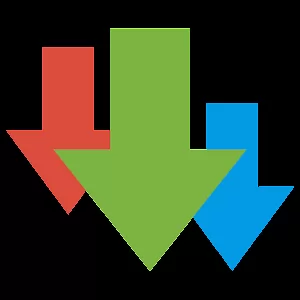
Advanced Download Manager56.13M
Advanced Download Manager: Your Ultimate Download CompanionAdvanced Download Manager is the ultimate solution for anyone facing unreliable or slow internet connections. This powerful app acts as your indispensable download companion, ensuring seamless and uninterrupted downloads. Whether you're inte
-
6

local.ch: booking platform3.55M
local.ch: booking platform, the ultimate app for all your business and service needs in Switzerland and Liechtenstein. With over 500,000 businesses listed, you can easily find contact details and book tables or appointments online hassle-free. Looking for a restaurant with available tables on a spe

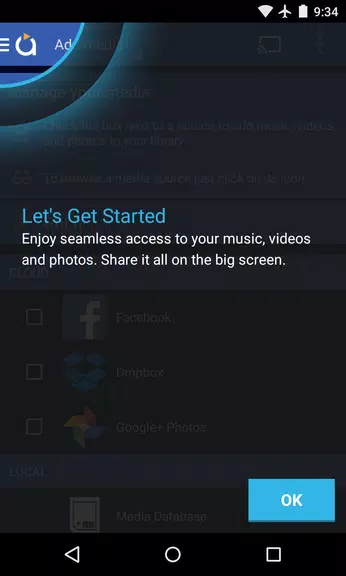
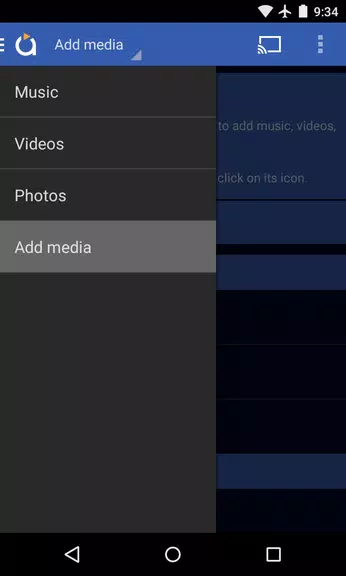
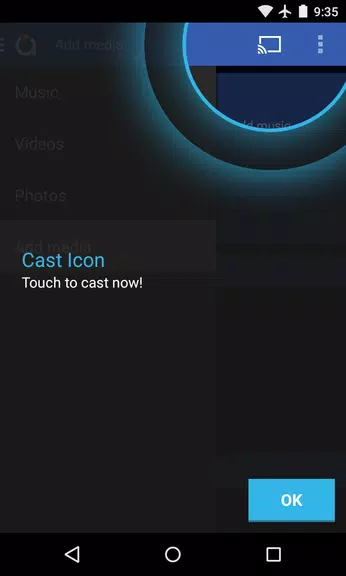
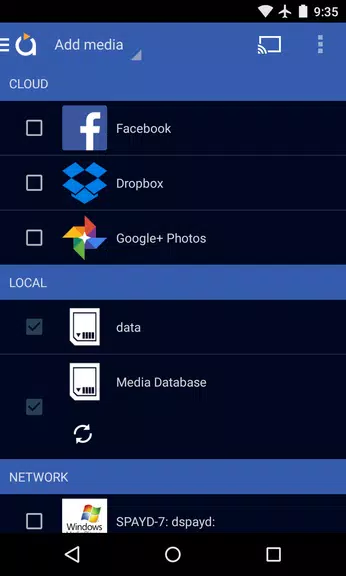

27.20M
Download7.00M
Download3.70M
Download29.00M
Download12.00M
Download8.90M
Download